Sometimes we need to change the Google Maps zoom level on a marker click to navigate the location closely. This WP MAPS PRO plugin provides an easy way to change the zoom level on marker click using the following steps:
Step 1 Go to Add Map or Manage Maps > Edit Map and Scroll down to the Infowindow Settings section.
Step 2 Point to the Change Zoom on Click and select Zoom Level from the drop-down list.
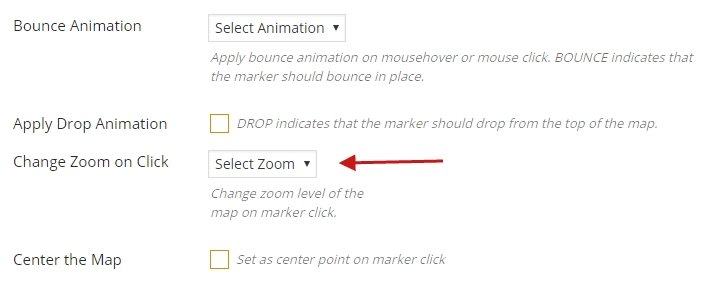
Step 3 Click Save Map and see the changes.
Related Tutorials:
- How to hide markers on page load
- How to create a marker category
- What are marker clusters and how to use
- Different type of control position settings on Google Maps
- How to change zoom level of the Google Maps on marker click
Related Examples:
- Change center point on a marker click on a Google Map
- Custom HTML over Google Maps
- Paginated markers listing below Google Maps
- Change zoom level on a marker click on a Google Map
- Hide Markers on Page Load in google maps
Was this article helpful?
YesNo