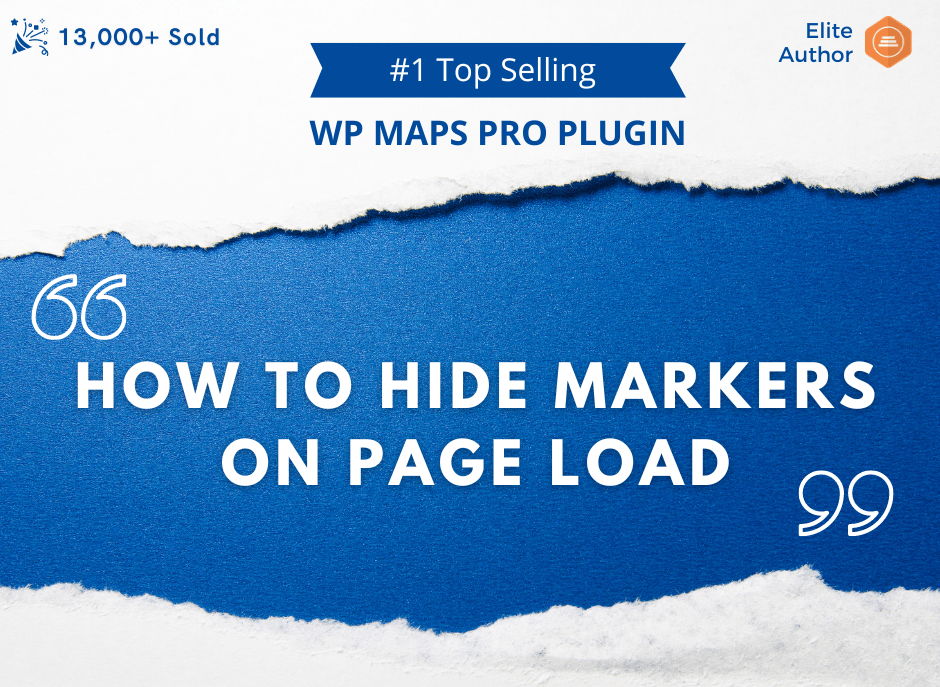
Want to hide markers![]() on a map on page load? This guide will show you how! By hiding coordinates or markers on the page, you can keep your data and layout private until you’re ready to share it.
on a map on page load? This guide will show you how! By hiding coordinates or markers on the page, you can keep your data and layout private until you’re ready to share it.
Step 1 Go to Add or Edit Map and Scroll down to the ‘Infowindow Settings’ section.
Step 2 Enable the box of ‘Hide Markers on Page Load’ option.
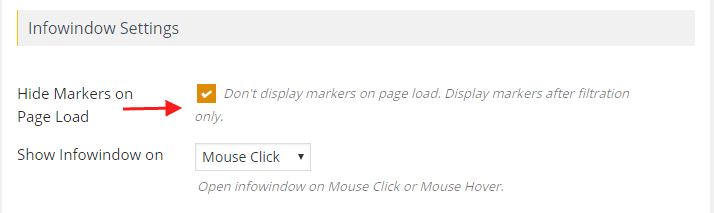
Step 3 Click on Save Map and open it in browser.
Then you will see location markers will not display on your assigned map.
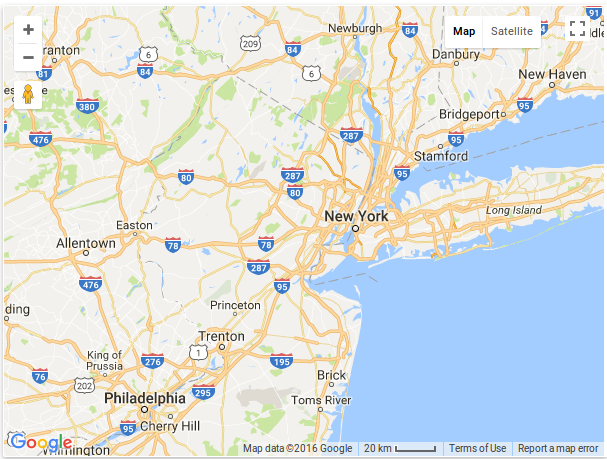
Related Tutorials:
- How to hide markers on page load
- What are marker clusters and how to use
- How to customize the marker category icons
- How to create a marker category
- How to change zoom level of the Google Maps on marker click
Related Examples:
- Display marker clusters on Google Maps
- Paginated markers grid on Google Maps
- Change zoom level on a marker click on a Google Map
- Advanced search on markers listing in Google Maps
- Bounce animation on marker click on a Google Map
Was this article helpful?
YesNo