When you are using Google Maps on your website it will override the scroll mouse event and act as the zoom on the maps. This feature makes it really easy to zoom on a certain position on the map, you just hover over the location and use your mouse wheel to zoom in or out. But this causes a problem when you have a large or full-screen map, as you scroll on the page the map will zoom out, making it difficult to scroll on the page using the mouse wheel.
Disable the mouse scroll wheel in Google Maps
Step 1 Go to Add Map or Manage Maps > Edit Map page.
Step 2 Check the box of the Turn Off Scrolling Wheel option in the Enter Map information section.
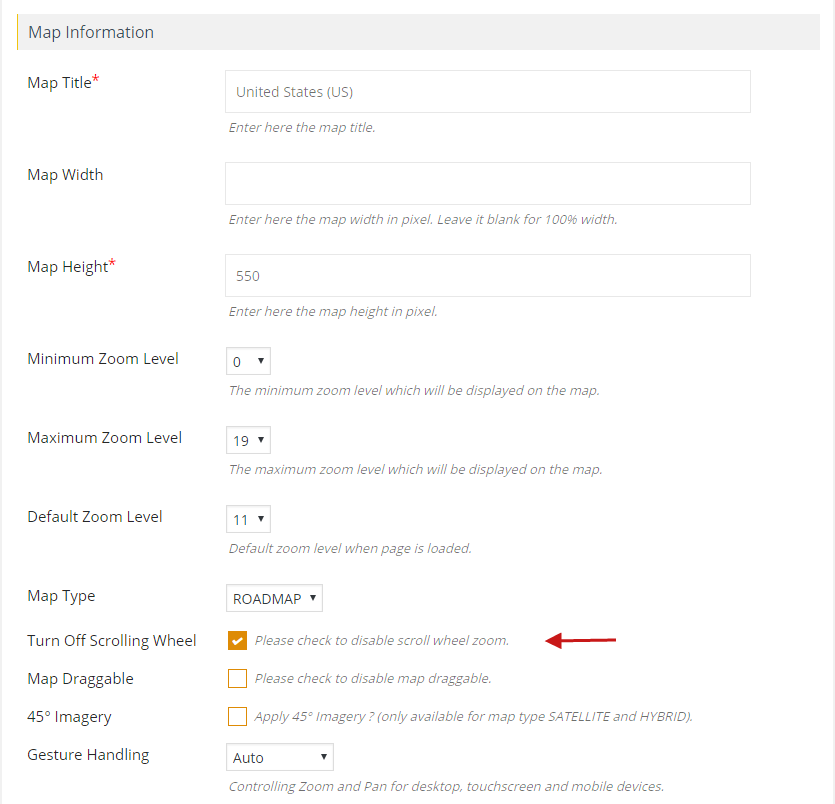
Step 3 Click Save Map and see the changes.
You can see the map mouse wheel scrolling zoom is disabled now.
Related Tutorials:
- How to change a Google Maps zoom level
- How to disable the Google Maps drag
- How to display locations per page in listings
- How to disable mouse scroll wheel on Google Maps
- Different types of control settings in Google Maps