By making use of this functionality, you will be able to set the limitation of locations per page in the listing. Follow the below steps to do this:
Step 1 Go to the Manage Maps page, now Add/Edit Map, and scroll down to the Listing Settings section.
Step 2 Enable the Display Listing tab and enter the number of locations you want to display in the Locations Per Page tab.
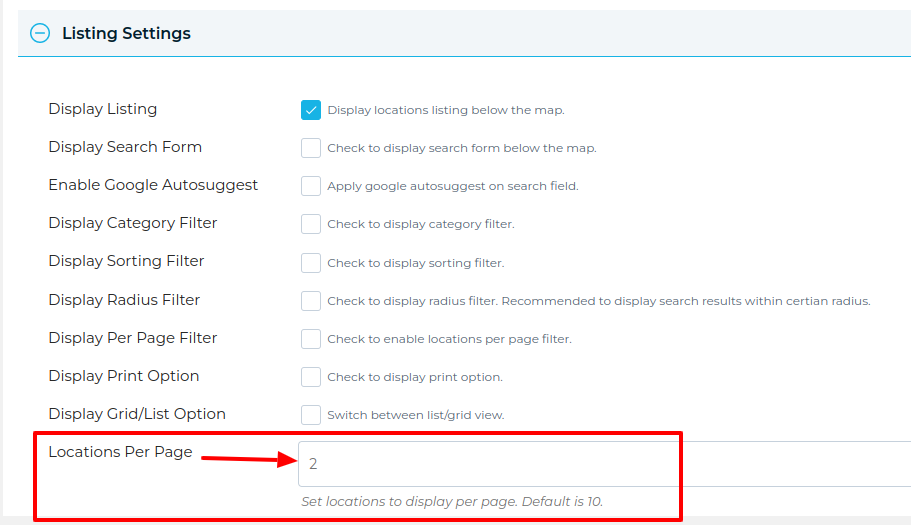
Step 3 Click Save Map and open the frontend map page.
You’ll see 2 listings locations per page below the map and click to next display more locations.
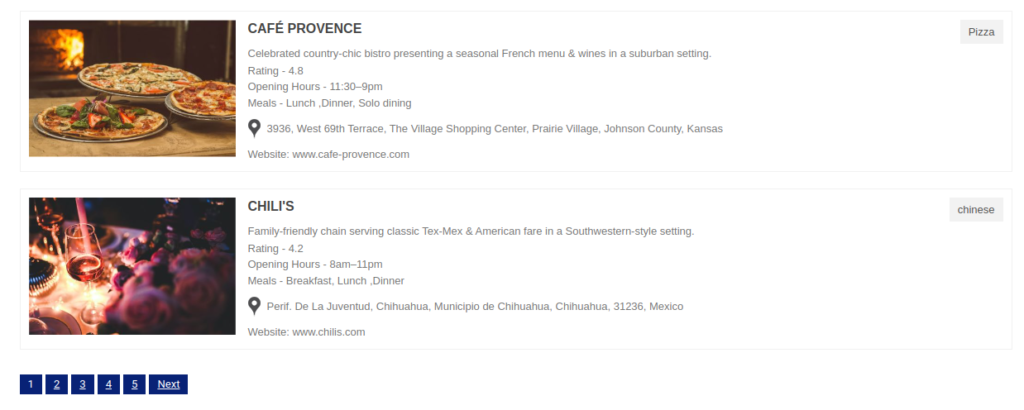
Related Tutorials:
- How to assign location using ACF Plugin
- How to display extra field value as clickable link inside infowindow or listing
- Different types of control settings in Google Maps
- How to use a listing placeholder in listing settings
- How to use limit panning settings
Related Examples:
- Kairav Listing Skins
- Load a map according to the visitor’s location
- Display multiple filters by location fields
- Acerra Listing Skin
- Show Listing below google maps