Before displaying categories in Tabs make sure you create and assign categories to the locations(Which locations are assigned to map).
To display the category tab you can follow the below steps :
Step 1 Go to Manage maps, Now Add/Edit Map, and scroll down to the Tabs Settings section.
Step 2 Enable the Display Tabs and Display Categories Tab options inside the Display Tabs.
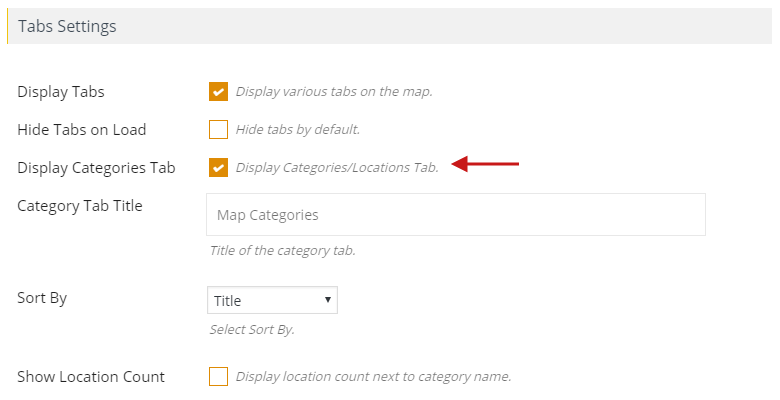
Step 3 Click on Save Map and see the tab on the frontend map page.
Now you’ll see the category tab on the map in the right top corner.
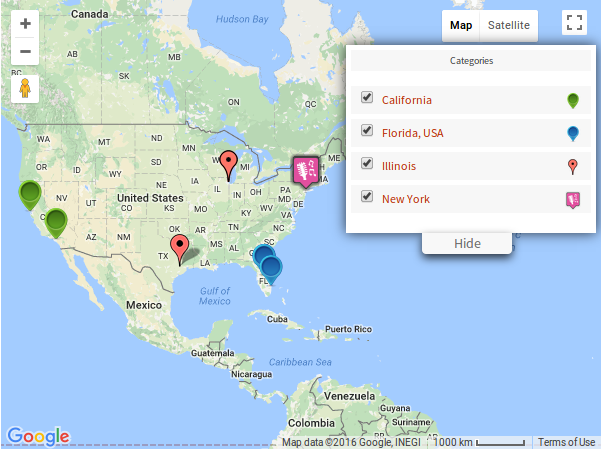
Related Tutorials:
- How to do URL filter in maps plugin
- How to assign multiple categories to a single location on Google Maps
- How to hide locations of categories in tabs settings
- How to display tabs on Google Maps
- How to display categories in tabs
Related Examples:
- Sort categories by title in google map tabs
- Filter by category in Google Maps
- Color scheme in Google Maps
Was this article helpful?
YesNo