Step 1 Go to “Add or Edit Location“, enter the title, address, and all the details, and save it. Then you can assign your multiple categories to that location.
Step 2 simply scroll down to the Apply Marker Category section on the same page and select which categories are most applicable to this specific spot.
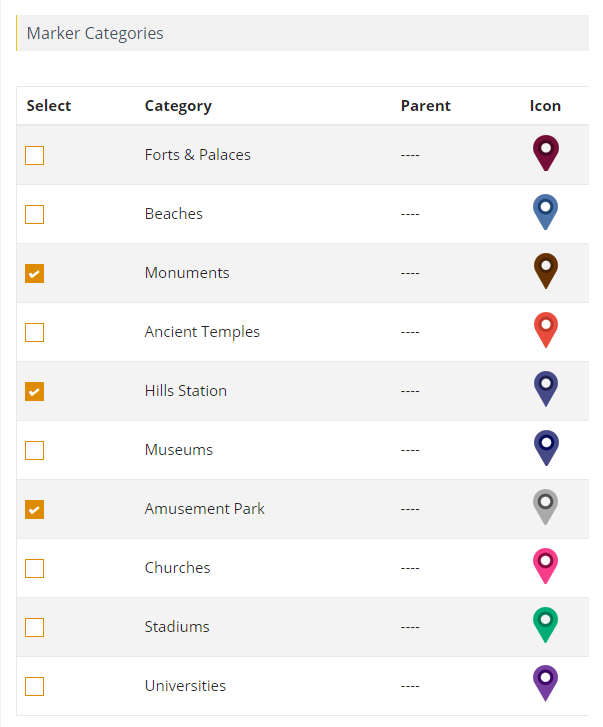
Step 3 Then adjust it and add additional categories from the drop-down menu. Finally click “Save Location” to apply the changes and have your single location associated with multiple categories.
Related Tutorials:
- How to redirect to URL by click on Google Maps marker
- How to display infowindow message of each location
- How to assign multiple categories to a single location on Google Maps
- How to assign location using ACF Plugin
- How to change the title of the categories tab title
Related Examples:
- Sort categories by title in google map tabs
- Sort locations in listings
- Display maps using ACF (Advanced Custom Fields)
- Load a map according to the visitor’s location
- Display multiple filters by location fields