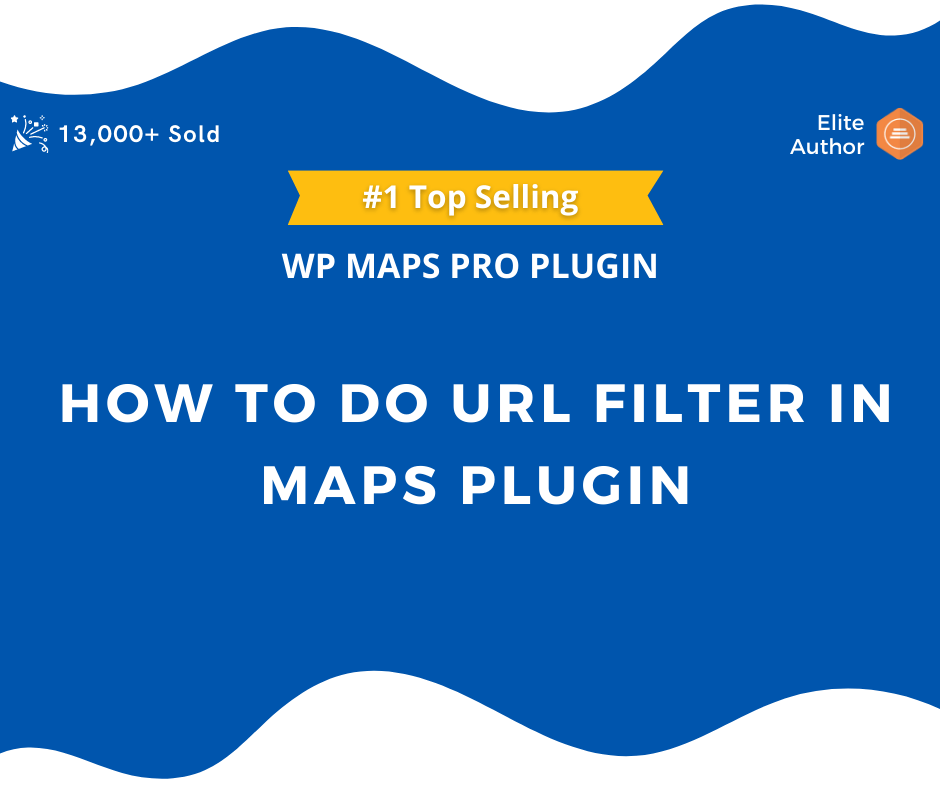In our WP MAPS PRO plugin version 5.0, we have introduced a new feature where a user can able to filter the locations directly from the URL.
Step 1: Please Go to the Manage Maps page, Now Add/Edit Map and scroll down to the URL Filters Settings section.
Please switch on the Enable URL Filter.
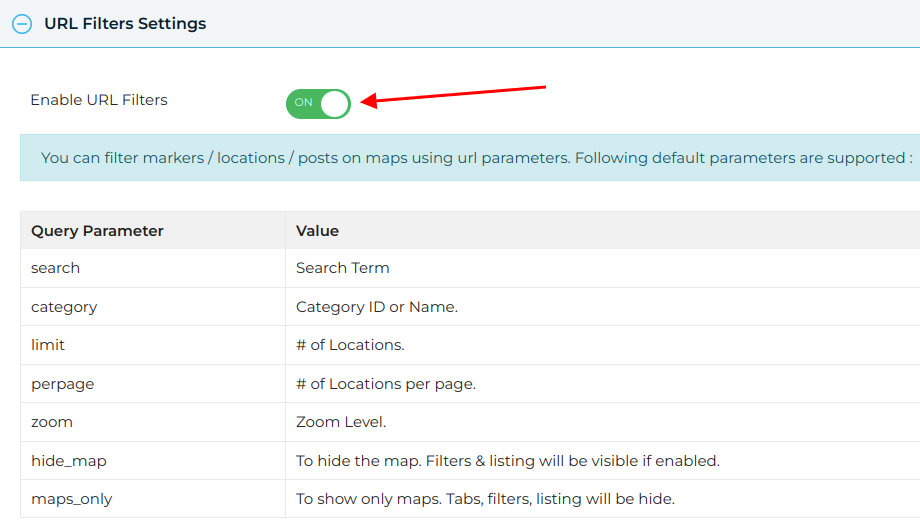
Step 2: Click on Save Map and You are done.
Now Go to the frontend page where the map is located and pass the parameter with the query string in the URL. Below Mentioned Query Parameters, you can pass along with the URL
search, category, limit, perpage, show_all_locations=true, zoom, hide_map=true, map_only=true
Examples:
1.) Search Filter: Filter the locations by matching the search text from the URL
Example: https://www.wpmapspro.com/example/filter-by-category-in-google-maps/?search=american
2.) URL Category Filter: Filter the category direct from the URL
Example: https://www.wpmapspro.com/example/filter-by-category-in-google-maps/?category=beaches
3.) URL Zoom Filter: You can change the zoom of the map using a Zoom URL filter.
Example: https://www.wpmapspro.com/example/filter-by-category-in-google-maps/?zoom=1
4.) URL Per Page Filter: Display # of Locations per page.
Example: https://www.wpmapspro.com/example/a-complete-listing-solution-for-google-maps/?perpage=3
5.) Hide Map Filter: You can hide the map using the URL Filter parameter ‘hide_map= true’.
Example: https://www.wpmapspro.com/example/a-complete-listing-solution-for-google-maps/?hide_map=true
6.) Map’s Only URL Filter: To show only maps. Tabs, filters, and listings will be hidden.
Example: https://www.wpmapspro.com/example/a-complete-listing-solution-for-google-maps/?maps_only=true
Related Tutorials:
- How to display search form, category sorting filter and radius filter
- How to create custom filters in Google Maps
- How to do URL filter in maps plugin
- How to display categories in tabs