This WP MAPS PRO plugin allows adding extra fields to a location, e.g website, phone, email, etc, besides basic information like title, city, state, longitude, and latitude. These extra fields can be displayed in Infowindow or Listing below Google Maps using placeholders. This plugin allows you to create unlimited extra fields and display them in the infowindow.
Manage Extra Fields
Step 1 Go to Plugin Settings page of WP MAPS PRO and scroll down to the Create Extra Fields section.
Step 2 Add extra fields like Phone, website etc and Click Save Setting.

Step 3 Go to Add or Edit Location page and add information in the Extra Fields Values section.

Step 4 Then click Save Location.
Step 5 After adding extra fields in location, Go to Add or Edit Map page and scroll down to Infowindow Message for Locations section and use placeholders in the editor input field.
Each extra field will have a unique placeholder. e.g, You can use an extra field as a placeholder like {phone}, {website}, etc. click on the Show Placeholder button to show all available placeholders.
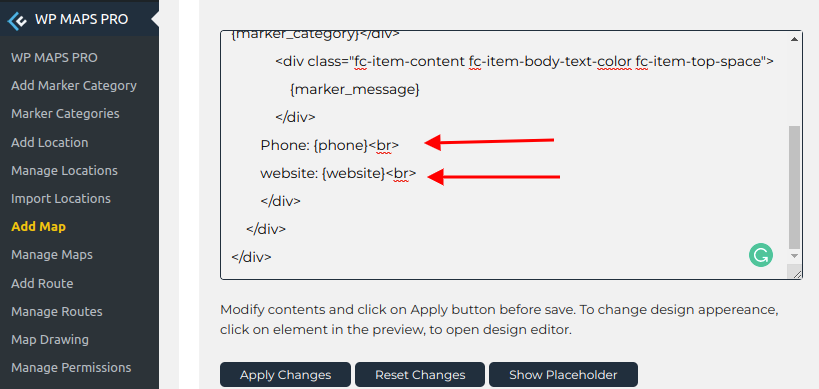
Step 6 Click Save Map and extra fields will be displayed in the infowindow message :
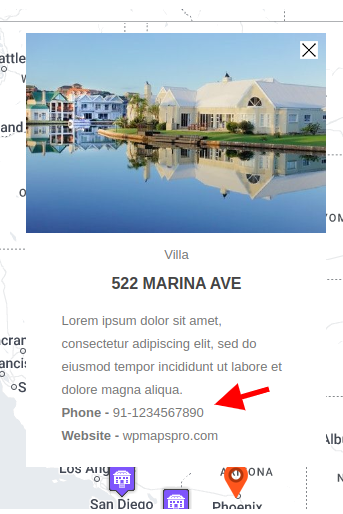
Related Tutorials:
- How to display locations per page in listings
- How to display Nearby locations using tabs settings
- How to assign multiple categories to a single location on Google Maps
- How to redirect to URL by click on Google Maps marker
- How to disable Info window of a particular location in google maps
Related Examples:
- Fano Infowindow Skin
- Display maps using ACF (Advanced Custom Fields)
- Udine Infowindow Skin
- Show messages on shapes in Google Maps
- Display multiple filters by location fields