The WP MAPS PRO plugin makes it simple to display info windows on Google Maps when a mouse cursor hovers over a specific location. This is an ideal feature for providing more context and detail about locations, allowing viewers to quickly find out information. To show the infowindow you should take the following steps:
Step 1 Go to Add Map or Manage Maps > Edit Map and scroll down to Infowindow Settings section.
Step 2 Choose Mouse Hover option from Show Infowindow on dropdown.
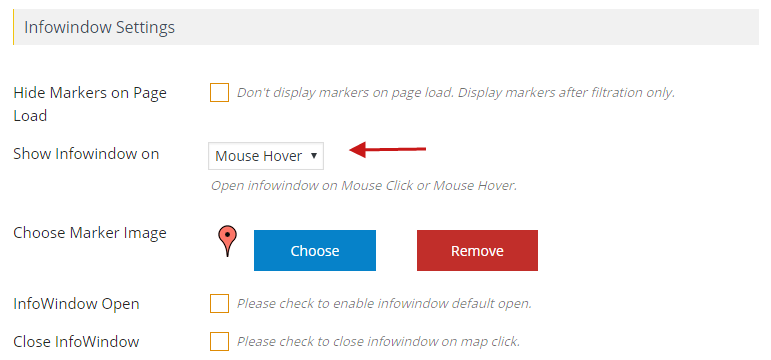
Step 3 Click on Save Map and see the changes.
Related Tutorials:
- How to display infowindow message of each location
- How to show Posts Custom Fields on Google Maps Infowindow
- How to disable Info window of a particular location in google maps
- How to customize info window in WP Maps Pro
- How to apply beautiful skins on an info window
Related Examples:
- Acerra Infowindow Skin
- Infowindow customization
- Kriday Infowindow Skin
- Show Infowindow on mouseover in google maps
- Udine Infowindow Skin