The Search Widget for Google Maps add-on for WP MAPS PRO allows you to add a customizable search form anywhere on your website. Visitors can search for locations and get redirected to a map page showing matching results.
Using the shortcode [google_search_form map_url="your_map_page_url"], you can easily connect a search form to a specific map page. You can also customize the form title, placeholder text, and button label via shortcode parameters.
Requirements
Before setting up the search widget, make sure you have:
- Installed and activated the WP MAPS PRO plugin
- Installed and activated the Search Widget for Google Maps add-on
If WP MAPS PRO is not installed, follow this installation guide first.
Step-by-Step Setup
Step 1 – Enable URL Filters
Go to your desired map’s settings (Add / Edit Map) and scroll down to Advanced Settings. Enable the URL Filters option — this is required for the search form to work.
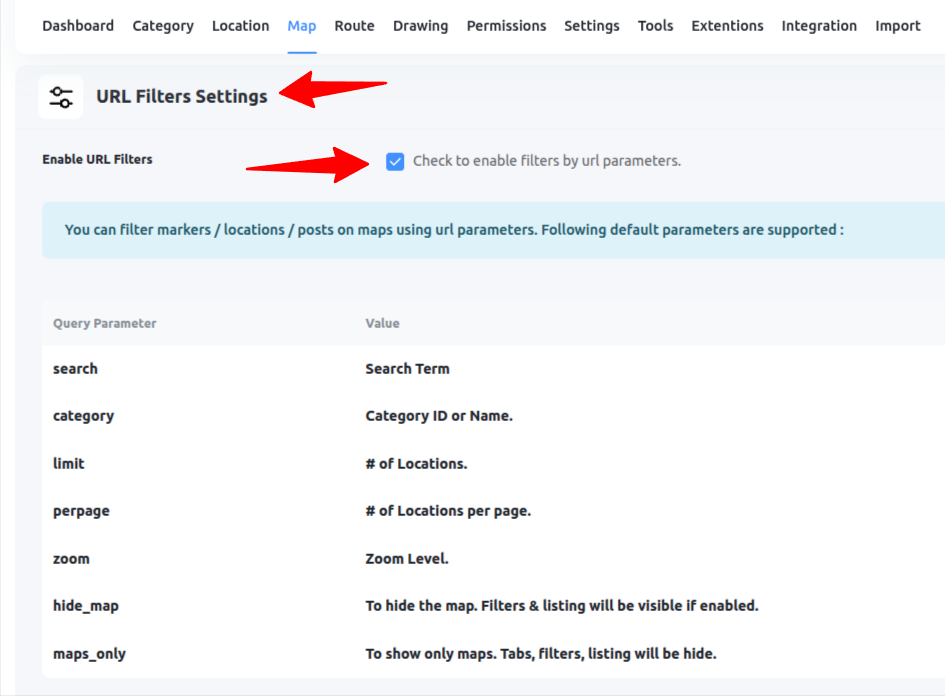
Step 2 – Configure Search Widget Settings
Go to WP MAPS PRO → Search Widget Settings. Enter your default form details and save the settings.
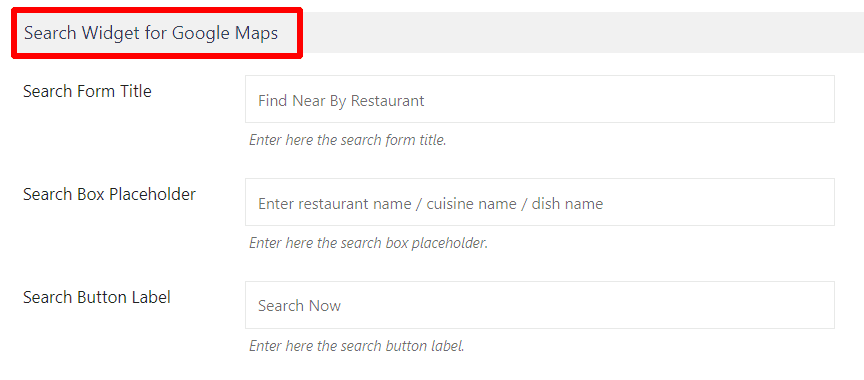
Step 3 – Add the Search Form Shortcode
Place the shortcode on any page, post, or widget area:
[google_search_form map_url="https://www.wpmapspro.com/example/restaurants-listing/"]Note: The map_url parameter is required and must be the URL of your map page.

Optional Customization Parameters
You can override the default settings for each search form using shortcode parameters:
1. Custom Form Title
[google_search_form map_url="https://www.wpmapspro.com/example/restaurants-listing/" title="Find Nearby Restaurant"]
2. Custom Placeholder Text
[google_search_form map_url="https://www.wpmapspro.com/example/restaurants-listing/" placeholder="Enter restaurant name / cuisine name / dish name"]
3. Custom Button Text
[google_search_form map_url="https://www.wpmapspro.com/example/restaurants-listing/" button_text="Search Restaurants"]
To view a live example of the search widget in action, click here.
Need Help?
If you have any questions or need assistance, please contact our support team.
Related Tutorials:
- Add a Search Form for Google Maps in WordPress
- Display Google Maps with Listings in Custom Layouts & Designs
- Displays CF7 form submissions on Google Maps
- How to bookmark location on Google Maps
- Display Airtable Data on Google Maps