With this WP MAPS Migration add-on, site owners can migrate google maps created with our main plugin, WP MAPS PRO from one WordPress website to another WP website in seconds. Site admin will only need to download the backup file from the source WordPress website and then import that backup file into the target WordPress website.
Please make sure you have installed the WP MAPS PRO plugin & WP MAPS Migration Addon into your website. In case you have not installed it yet. Please download these plugins and configure them first.
Migrate Google Maps from One Site To Another Site
Step 1 Please navigate to the “WP MAPS PRO -> WP Maps Migration”.
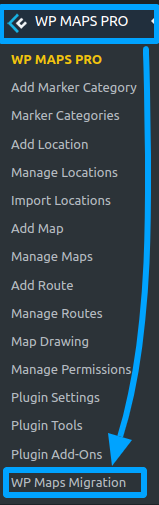
Export To Other Website:
Step 2 Please select the “Export To Website” option from the ‘Select Process’.
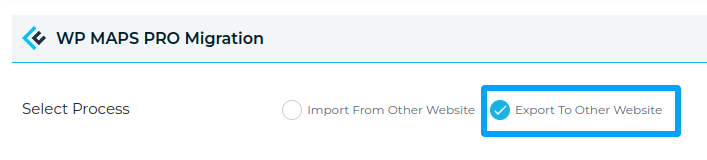
Step 3 After that, click on the “Download Backup” button to download your all maps with all settings. It imports all the maps with their locations, routes, categories, additional fields, markers, and location images.
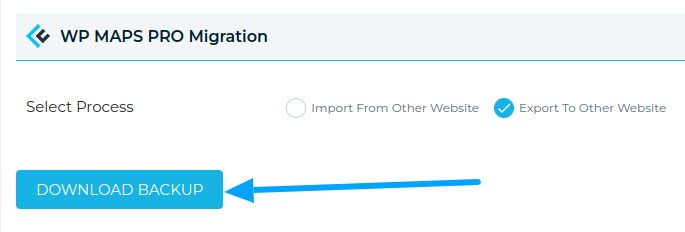
Now we have a backup .txt file. we import this website map data using this .txt file on our new website
Import From Other Website:
Step 1 Please select the “Import From Other Website” option from the ‘Select Process’.
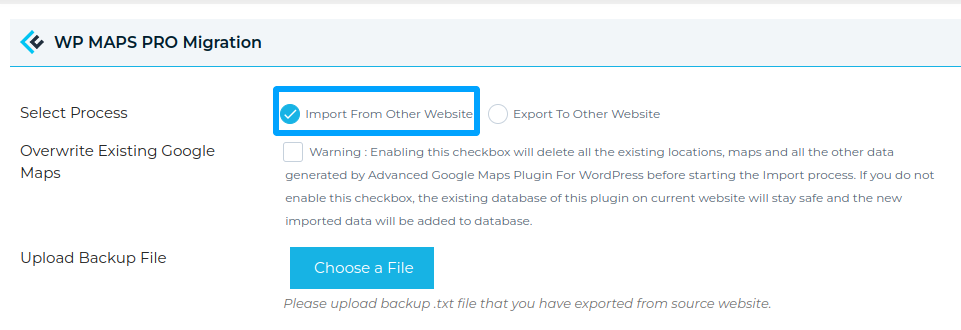
Step 2 If you already created a map on the new website and wanted to overwrite all old WP MAPS PRO data with new data then, please enable this checkbox. Otherwise, go to step 3.

Step 3 Please upload the backup .txt file.
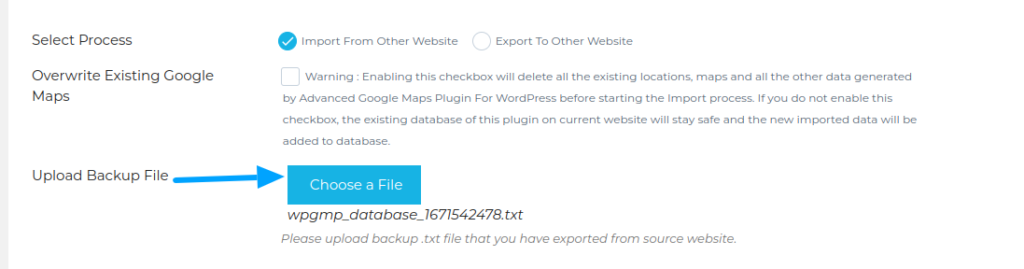
Step 4 Click on the ‘Import Backup‘ button.
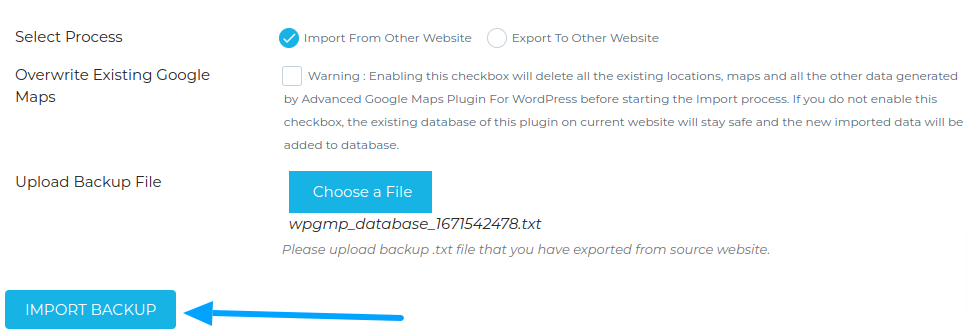
It’ll take a few seconds to complete the migration process and all of your maps data will be migrated successfully.
Related Tutorials:
- Display custom Mysql data on Google Maps
- Display a search form and allow visitors to search records on google maps
- How to display WordPress users on Google Maps
- Display unlimited filters using BuddyPress Extension
- Display customer trip route on Google Maps