Fusion Tables is a data management web application to gather, visualize, and share data tables. Follow the steps below to upload your own data to Fusion Tables and create a map!
Step 1 Click Create Fusion Table and follow all steps.(Use your CSV file)
Step 2 After follow all steps make sure that you copy Encrypted ID and table must be public.
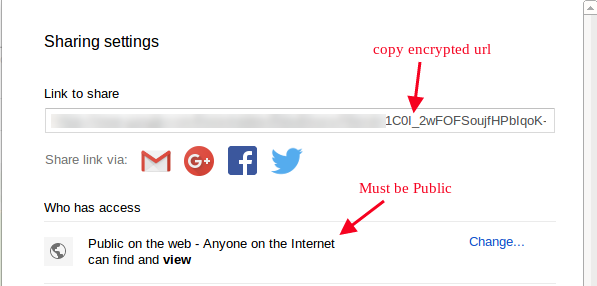
Step 3 Go to Add or Edit Map and scroll down to ‘Layers Settings’ section.
Step 4 Enable ‘Fusion Table Layer’ tab and enter column name in ‘Fusion Select’ tab.
Step 5 Then Paste Encrypted id in ‘Fusion From’ tab.
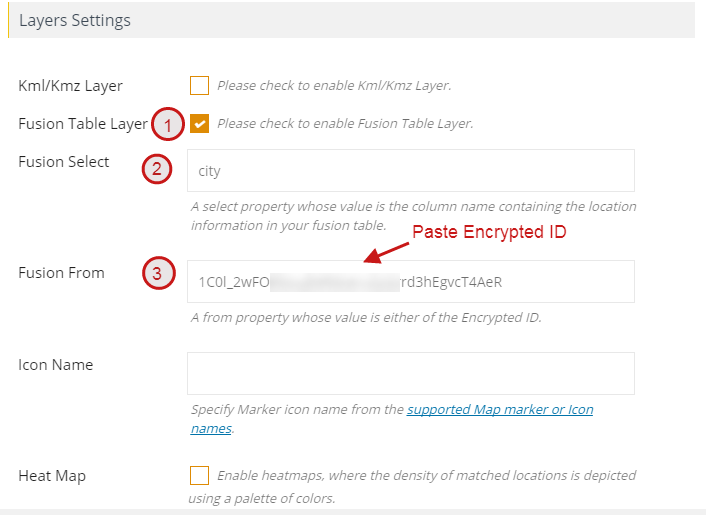
Step 6 click on Save map.
Below is the map you’ll create using this tutorial.
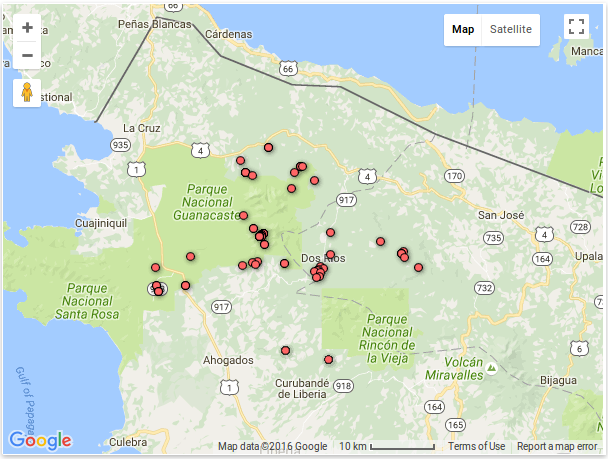
Related Tutorials:
- How to include your KMl/Kmz file in your Google Maps
- How to apply an overlay layer on a Google Maps
- How to display traffic layer, transit layer and bicycle layer on Google Maps
- How to include Fusion Table layer on Google Maps
Related Examples:
- Display fusion layers in google maps
- Display KML/KMZ files in Google Maps
- Display traffic, transit and bicycle layers in Google Maps