WP MAPS PRO Version 4.0.0 included an awesome functionality to Export/Import Maps from one site to another site. With the help of this feature, you can easily set up or create a map from one site to another site in a few seconds. In this tutorial, we’ll help you how to migrate map settings from one site to another site.
Export/Import map from one site to another
Step 1 Go to Manage Map > Edit Page of WP MAPS PRO. (For example, the site is http://www.flippercode.com/)
Step 2 Scroll down the page at the end to the Import Settings section.
Step 3 Copy JSON code from the Export code box to migrate map settings from one site to another site.
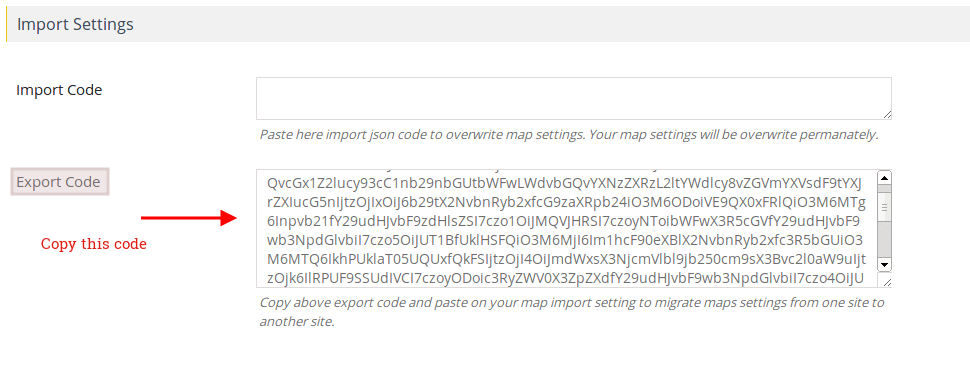
Step 4 Then go to the new other site and navigate to the dashboard where you want to import the map. (For example, another site is https://wpgmp.flippercode.com)
Step 5 Go to WP MAPS PRO > Add Map Page.
Step 6 Paste the JSON code Import code box under the Import Settings section to overwrite map settings.
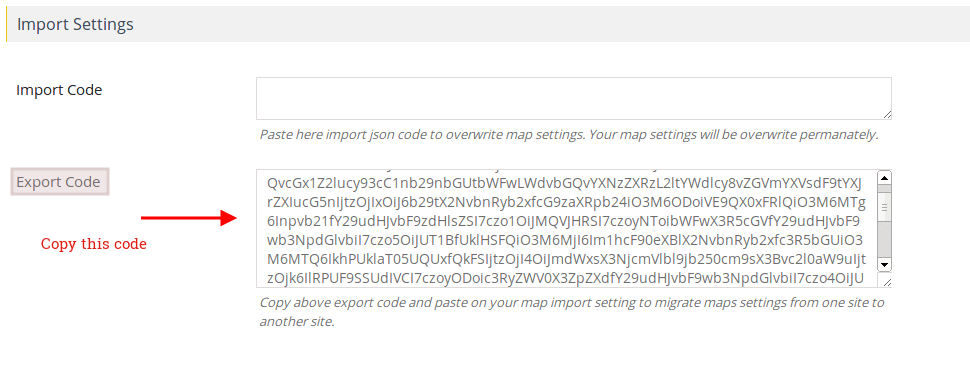
Step 7 At the end click Save Map.
Now you’ll see you get the map with all settings according to the previous site.
Related Tutorials:
- How to download a sample CSV file
- How to export a live demo and import it to your website
- How to import multiple locations on a single click
- How to export your locations in CSV file
- How to export/import the map from one site to another site