Do you need to keep a backup of your locations or transfer them from one server to another? With the WP MAPS PRO plugin, exporting is easy! You can quickly and easily export your locations as a CSV file. This makes it fast and simple to save and store your data securely. With our simple export feature, you can easily export your selected locations and save them to a CSV file. That way, you can have quick access anytime you need it!
Step 1 To Export locations, Go to the Manage Locations Page.
Step 2 Choose Export as CSV in the Bulk Actions dropdown and click on Apply.
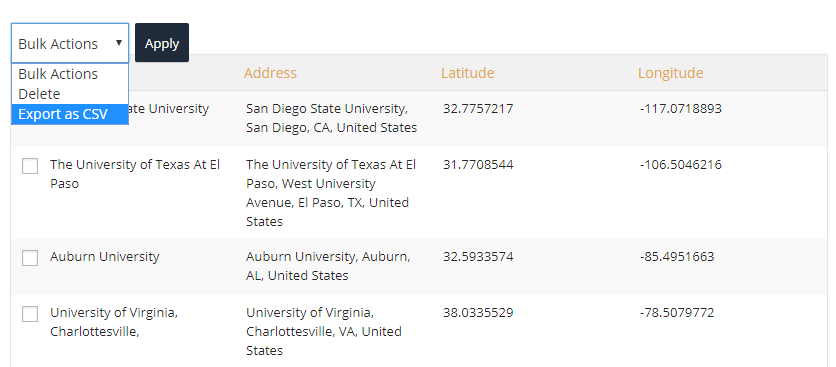
Then you’ll see all locations in the CSV file.

Related Tutorials:
- How to download a sample CSV file
- How to export your locations in CSV file
- How to export a live demo and import it to your website
- How to import multiple locations on a single click
- How to export/import the map from one site to another site