Are you looking for a way to create routes on Google Maps? Creating routes on Google Maps is easy and can be customized to your particular needs for your visitors. You can choose the color, line width and opacity of your route as well as its direction, so that you have full control over how it’s presented on the map!
How to create routes on Google Maps
Note : Before you can create a route on Google Maps, you need to make sure that you have created some location using the “Add location” feature. If not, please add the locations that you are going to add in the route.
Step 1 Go to WP MAPS PRO > Add Route from plugin menu.
Step 2 Under the Route Information section, enter the Route Title. You can change Route Direction color by Stroke Color and change the Stroke Opacity and Stroke Weight of direction stroke.
Travel Modes-For the calculation of distances, you may specify the transportation mode to use. By default, distances are calculated for driving directions.
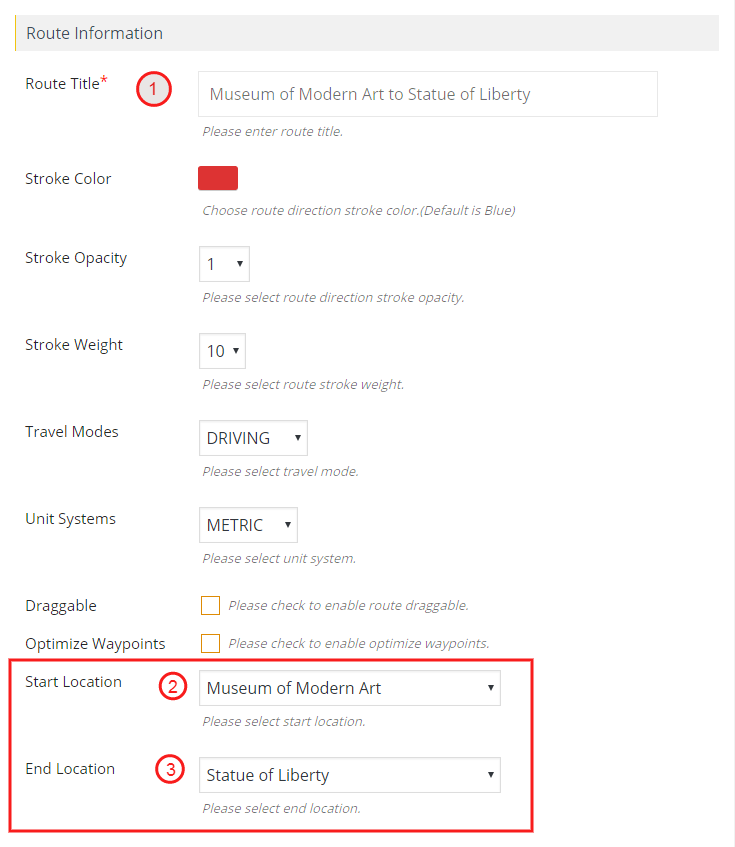
Step 3 Now specify the Start Location & End Location for the route. After specifying that, specify the waypoints that will connect the start and end location of the route from the WayPoints table. You can choose a maximum of 8 waypoints in a route. Now scroll down a bit and click on the Save Route button.
Step 4Go to WP MAPS PRO > Manage Maps screen & click on the Edit icon to edit the map. Scroll down to Route Direction Settings section.
Step 5 Enable the Turn On Map Route Directions checkbox & then select the map route to display in your map.
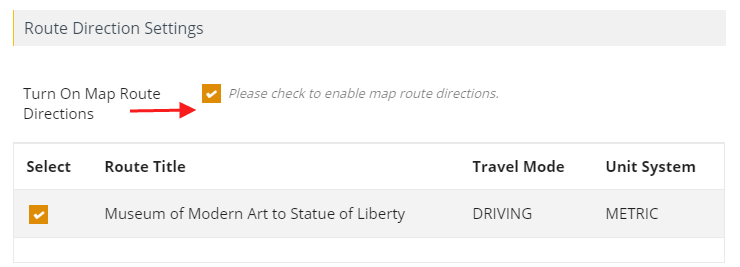
Step 6 Then click Save Map.
You’ll see the selected routes on the map.
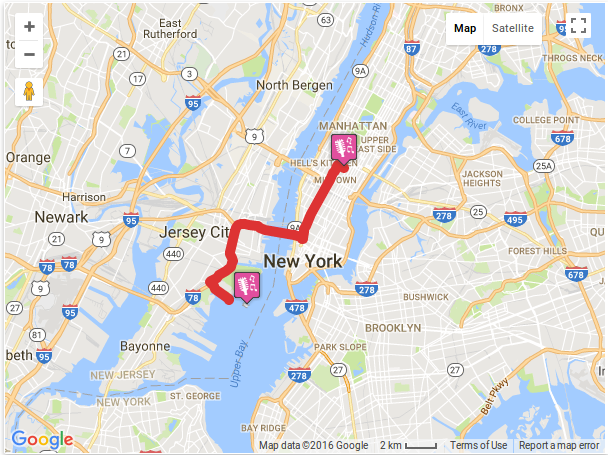
Related Tutorials:
- How to Create Routes on Google Maps
- How to display Multiple Routes On Same Map
- How to change the title of routes tab in tabs settings