Welcome to our comprehensive guide on integrating Borlabs Cookie with WP Maps Pro! As a website owner, it’s crucial to ensure compliance with privacy regulations, and Borlabs Cookie is a powerful tool that helps you manage cookies and user consent. When combined with the advanced features of WP Maps Pro, you can create a seamless user experience while maintaining full control over cookies and data privacy. In this guide, we’ll walk you through the steps to integrate these two essential plugins, ensuring that your website not only provides valuable map functionalities but also adheres to the highest standards of data protection. Let’s get started!
The Importance of Hiding Google Maps Until Consent is Given
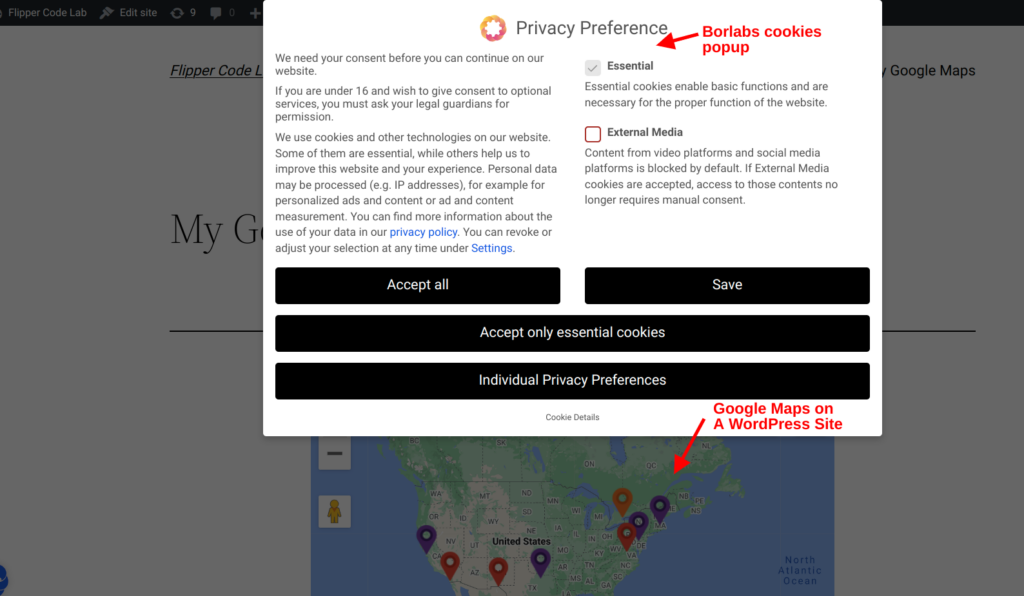
When it comes to privacy compliance and user consent, the integration of Google Maps on your website plays a crucial role. Google Maps can collect and process personal data, which requires you to obtain user consent in accordance with data protection regulations such as GDPR (General Data Protection Regulation) and the ePrivacy Directive.
Hiding Google Maps before asking for consent is an essential practice for several reasons:
- Data Protection Compliance: By showing Google Maps only after the user has given explicit consent, you ensure that your website is compliant with data protection laws. This practice respects the user’s right to control their personal data and builds trust with your audience.
- User Transparency: Informing users about the use of Google Maps and obtaining their consent before loading the map ensures transparency. Users appreciate knowing how their data is being used, and this proactive approach enhances the user experience.
- Avoiding Unwanted Data Collection: Some users may have concerns about the information Google Maps collects. By hiding the map until consent is given, you prevent any unintended data collection, providing a more privacy-focused browsing experience.
- Reducing Legal Risks: Failure to comply with data protection laws can lead to legal consequences, including fines. By following best practices, like obtaining proper consent, you mitigate potential legal risks for your website.
Configuring Borlabs Cookies for GDPR Compliance and WP Maps Pro
Part 1: Blocking WP Maps Pro Scripts
In this part, we will preemptively block the maps.google.com API call prior to obtaining user consent.
Step 1: Accessing Script Blocker
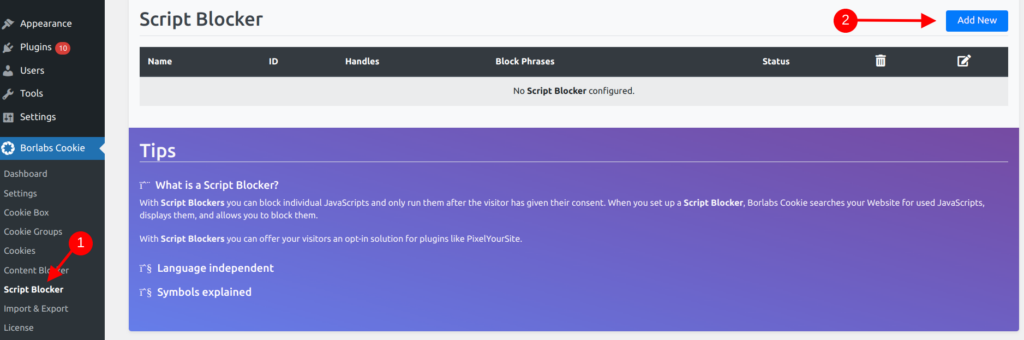
- Navigate to your WordPress admin dashboard and go to “Borlabs Cookies” > “Script Blocker.”
- Click on “Add New” to begin setting up the script blocking for Google Maps.
Step 2: Scanning the Page

- Choose the specific page or pages where you’ve integrated Google Maps using WP Maps Pro.
- Click on “Scan” to analyze the selected page.
Step 3: Script Blocker Setup
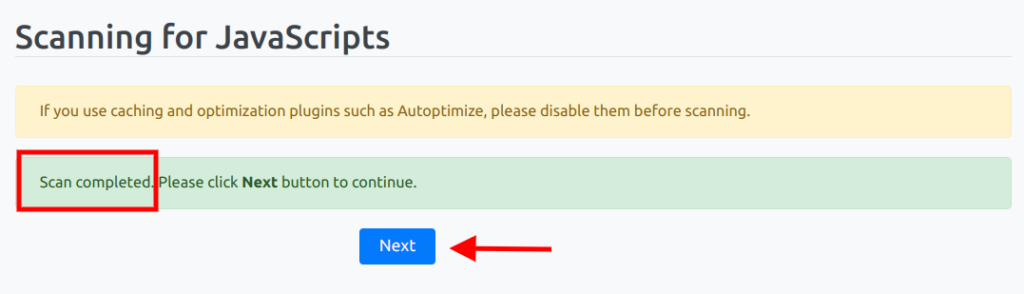
- Once the scan is complete, click on the “Next” button.
- Provide a unique ID and a descriptive Name for the script blocker.
- Enable the Status to activate the script blocker.
- In the “Additional JavaScript Handles” section on the same page, specifically block ‘wpgmp-google-api’ and ‘wpgmp-google-map-main.’
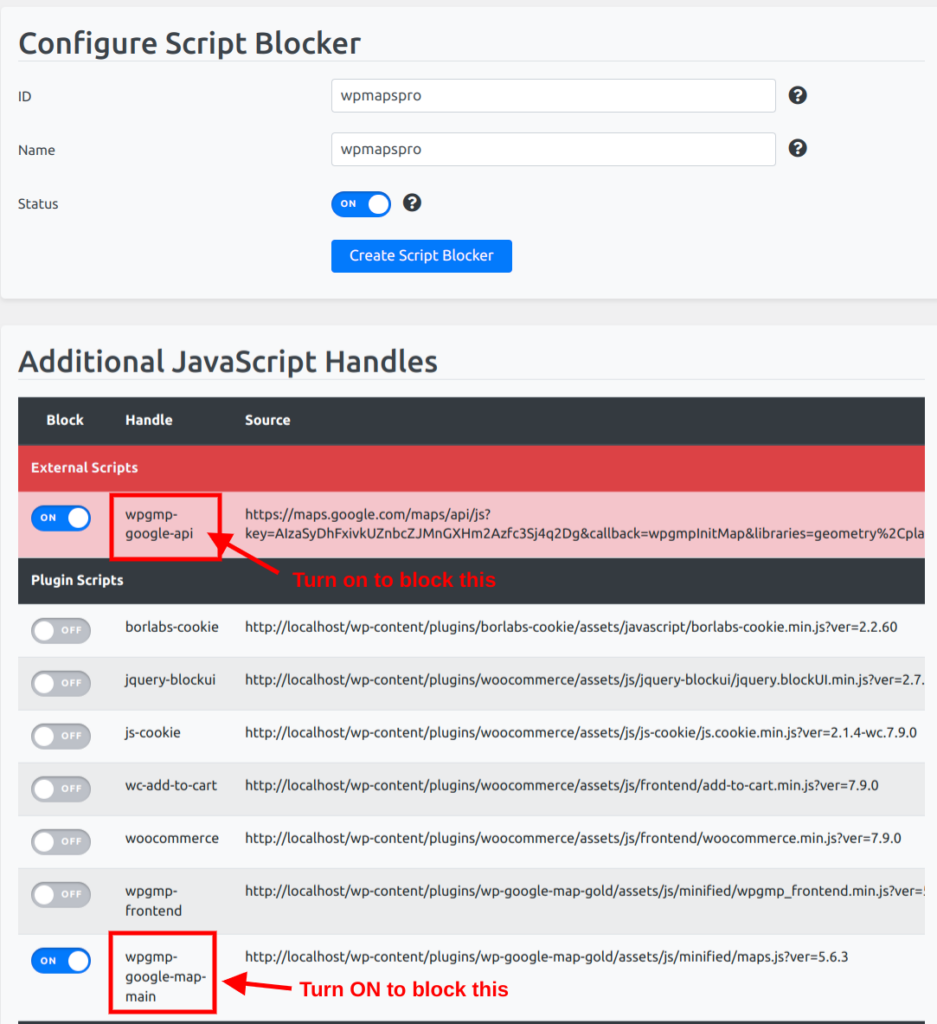
Fig 5: Borlabs cookies script blocker page - Finally, click on “Create Script Blocker” to save the settings.
Step 4: Copy the “Unblock Code” from the “For Content Blocker” section.
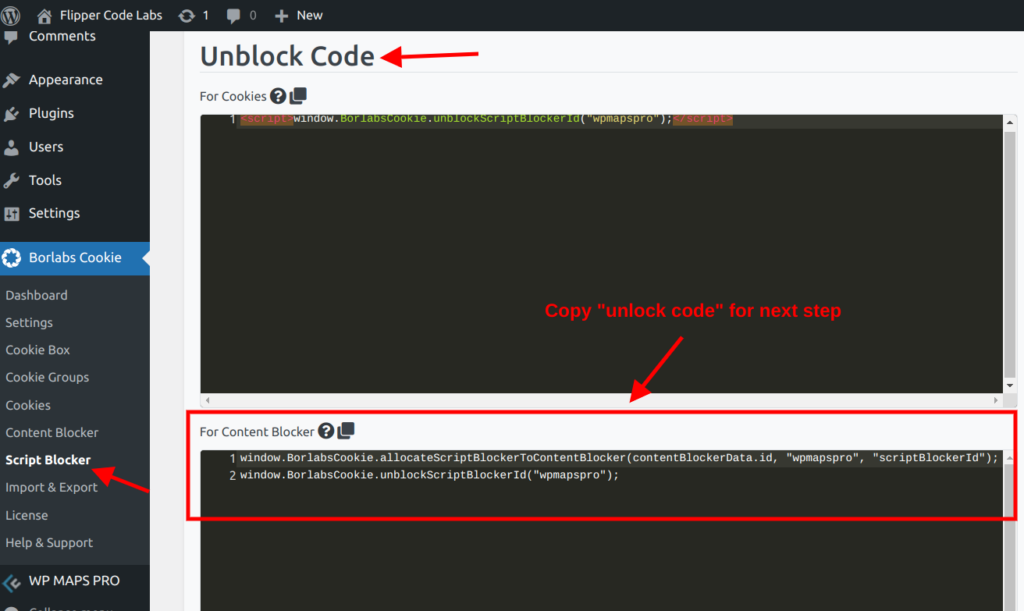
- After saving the Script Blocker, a corresponding “Unblock Code” will be generated.
- Keep this code safe; we’ll use it in Part 2.
Part 2 – Blocking Maps Output
This section delineates the straightforward steps for substituting the map output with a consent placeholder, which remains in place until the user’s consent is granted.
Step 1 – Edit Google Maps Content Blocker:
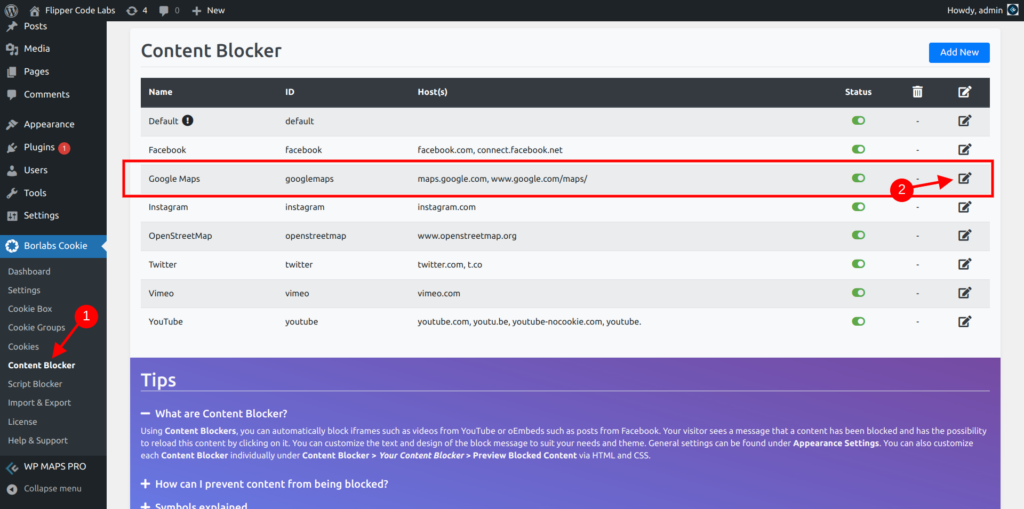
- Open your WordPress Dashboard and go to the “Borlabs Cookie > “Content Blocker” page and find “Google Maps. and Click the Edit icon.
- Scroll to the “Javascript” section and paste the copied unlock code in Part 1. Then turn on the “Execute Global code first” and write wpgmpInitMap(); in the “Initialization” input field. Please check the below figure for reference.
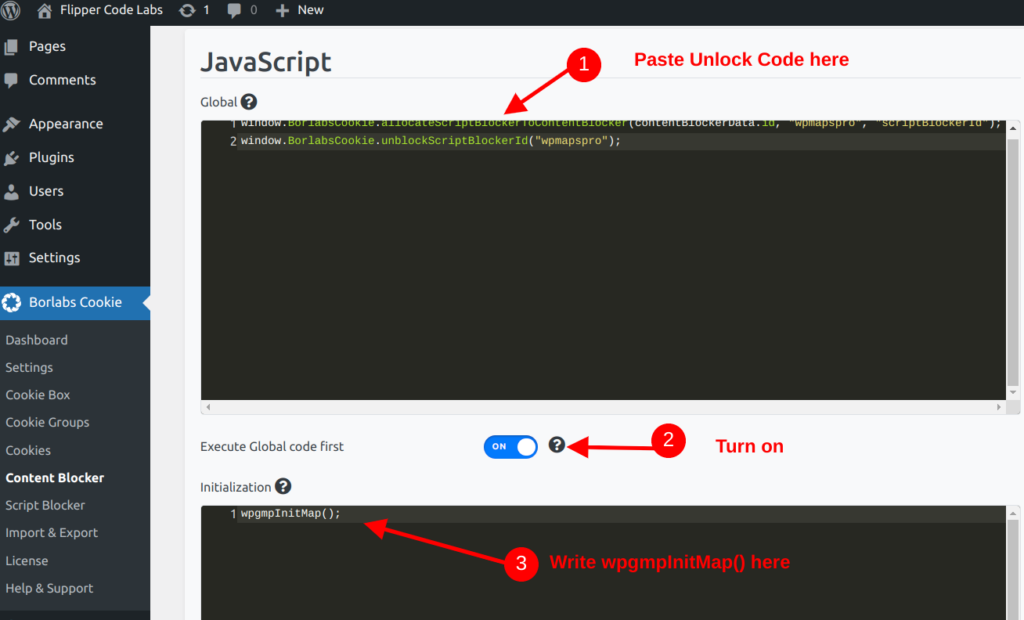
Fig 6: Borlabs cookies paste unblock code
Step 2 – Copy the Shortcode:
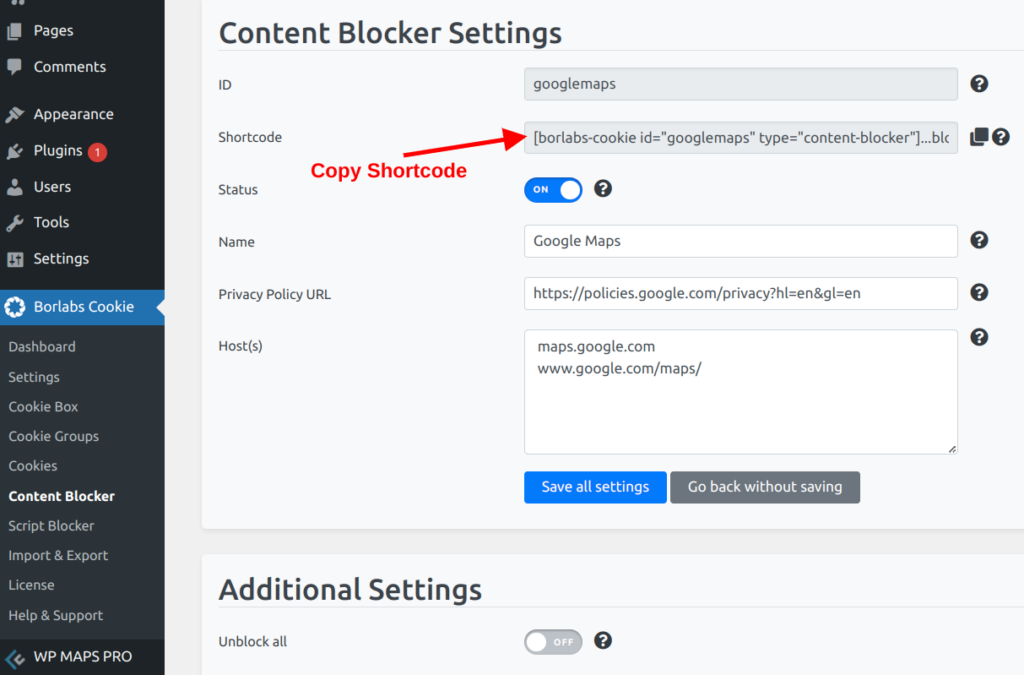
- Copy the generated shortcode:
[borlabs-cookie id="googlemaps" type="content-blocker"]...block this...[/borlabs-cookie]. from the “Content Blocker Setting” section.
Step 3 – Replace and Implement:

- Replace “…block this…” with your maps’ shortcode.
- For instance:
[borlabs-cookie id="googlemaps" type="content-blocker"][put_wpgm id=1][/borlabs-cookie]. - Insert this shortcode onto your chosen WordPress page.
The Result: With this setup, Google Maps will only be loaded when the user gives their consent for external media, enhancing user privacy while still providing a great interactive experience.
Conclusion
By following these simple steps, you can seamlessly integrate Borlabs Cookies with WP Maps Pro, ensuring that Google Maps scripts are only loaded on your website when users explicitly provide their consent. This not only prioritizes user privacy but also makes your website compliant with data protection regulations.
Related Tutorials:
- Integrating CookieYes with WP Maps Pro
- Integrate iubenda with WP Maps Pro
- Integrating Cookie Notice & Compliance Plugin with WP Maps Pro
- How to Integrate Borlabs Cookie with WP Maps Pro
- Load scripts and Google Maps after user cookies consent