You can create multiple shapes and display them on the map. You can Highlight areas on google maps with your own colors and display custom information on click. The following shapes are available: lines, polygons, circles and rectangles. You can also configure your shapes so that users can edit or drag them.
How to Draw in Google Map
Step 1 Go to Drawing page and select your map.
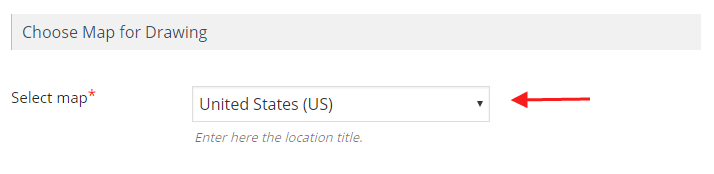
Step 2 First Choose the shape you want to draw from top middle of the map.
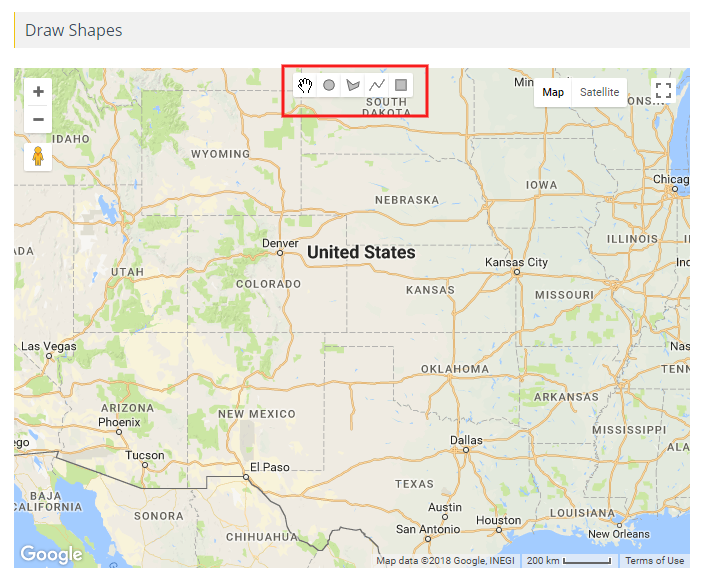
Step 3 Then click on the map and drag mouse to create a shape. You can create any number of shapes on the map.
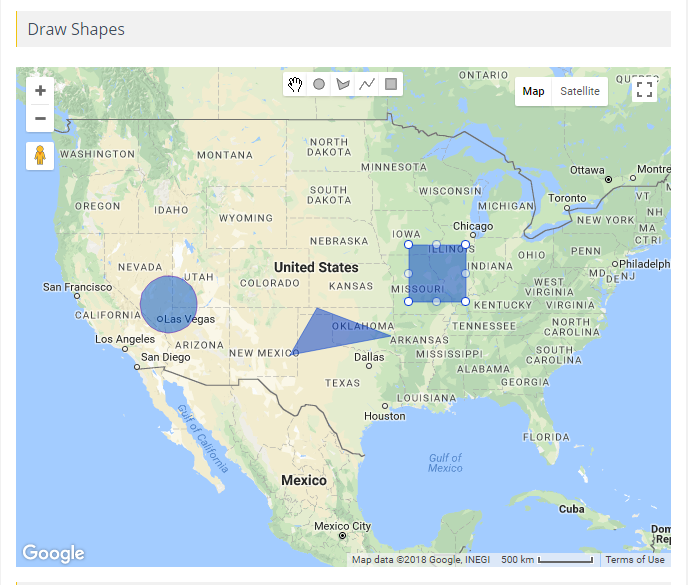
Step 4 To modify a shapes properties, click on the shape and you’ll see options on the right side.
Shape properties
- Stroke Color: A stroke is an outline. It describes the edges of a shape or it can be a simple line.
- Fill Color : A fill is a solid shape, often contained or surrounded by a stroke. It is the surface area of a shape.
- Stroke Weight : Sets the thickness of all lines and outlines drawn by stroke.
- Stroke Opacity : The stroke-opacity attribute specifies the opacity of the outline on the current shape.
- Fill Opacity :This attribute specifies the opacity of the color.
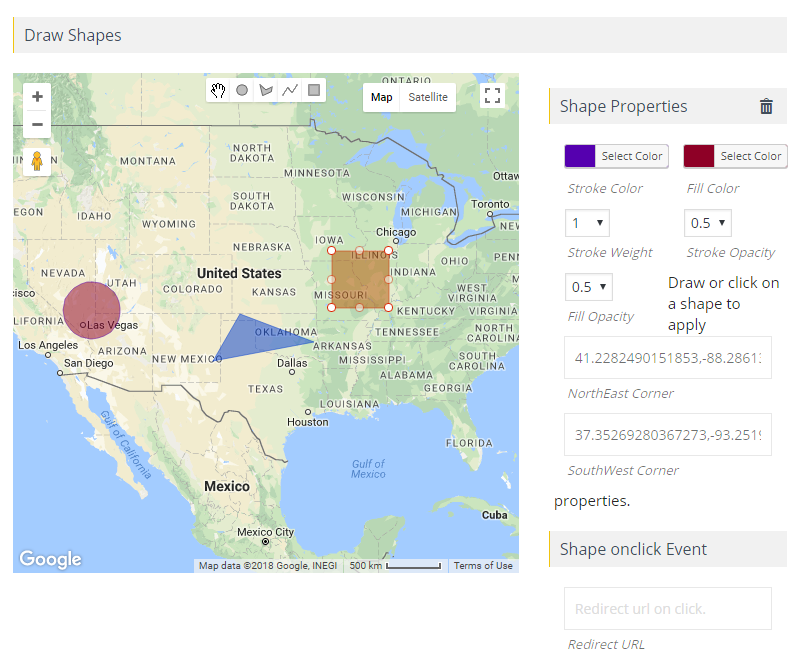
Step 5 Then Click Save Drawing.