FRONTEND SUBMISSIONS ON GOOGLE MAPS is an extension of the WP Maps Pro plugin. This extension allows members/guests to add (Markers)location from the frontend on your given map. Using this extension you can allow their members/guests to submit their location/address details from the frontend and also display a location list to members/guests which is submitted by them.
Please make sure you have installed WP Maps Pro plugin on your website. In case you have not installed it yet. Please download these plugins and configure them first. Here are the following steps to install the WP Maps Pro plugin.
Here are the following steps to configure Frontend Submission On Google Map add-on:
After installing and activating this add-on:
1). Display Frontend Submission Form:
Using shortcode you can display the frontend submission form on any page/post/widget/custom post type. This shortcode displays the location submission form. Website users could submit their location details using this form.
Step 1 After activation of this addon, please paste this shortcode [fngmp_location_form] where you want to display the frontend submission form on your site page/post/widget/custom post type, after saving the page you will see the form is displaying.
After saving the shortcode form display as given in this image.
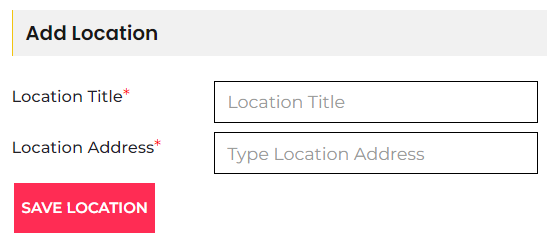
2). Manage Frontend Submission Form:
Step 1 Please go to the “WP Maps Pro -> Frontend Form Submission” page.
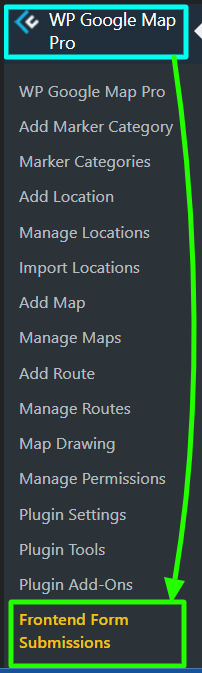
Step 2 Please navigate to the “Choose Fields in Add Location Form” tab section on this page (Please see this step in the given image below).
Step 3 Select fields as per your requirements by enabling the checkbox in the “Display On Form” column in this section(Please see this step in the given image below).
Step 4 After that admin can set any field that must be required by selecting the checkbox given in the “Mandatory?” column here(Please see this step in the given image below).
Please see the above steps in this image:
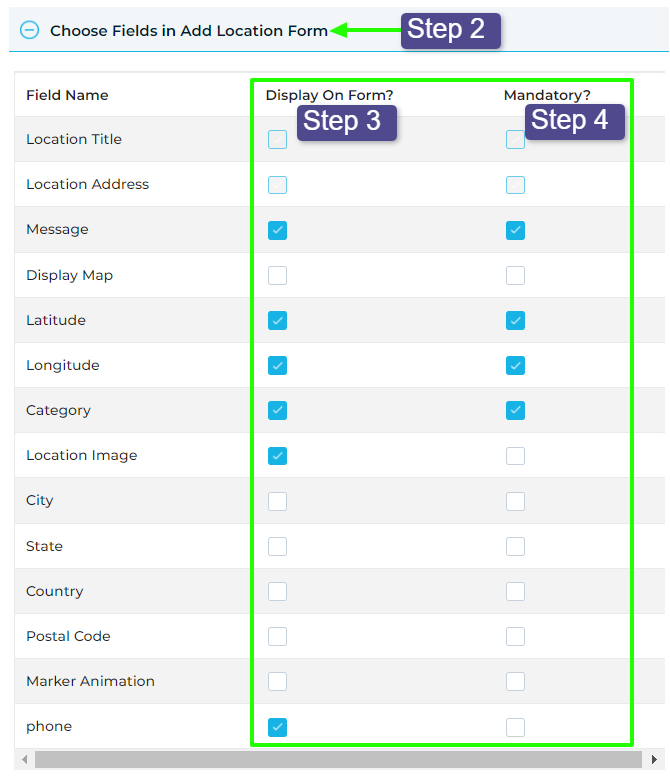
Step 5 After selecting fields save this setting and the admin will see selected fields are displaying in the frontend form, Please see the below-given image.
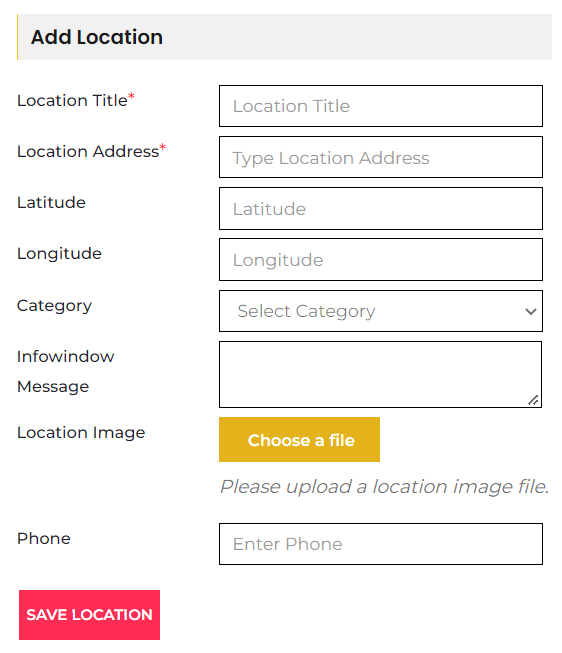
3). How To Add Extra Data Fields On Add Location Form:
Admin can display an additional information field on this frontend submission form if the admin wishes to receive additional information from the user.
Before adding additional information fields on the form please make sure you have created extra fields in the wp maps pro plugin in case you have not created extra fields then please click here to see how to create the extra fields.
After creating an extra field please follow the steps given above in the “2). Manage Frontend Submission Form” heading section and you will see your created extra field displayed here as shown below image select and save as per your requirement.
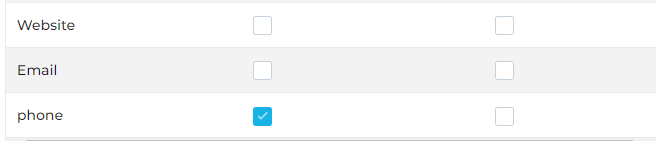
4). How To Display Selected Categorie on Frontend Form:
Admin can display selected categories on this frontend submission form, please make sure you have created categories in the wp maps pro plugin in case you have not created a category yet then please click here to see how to create the category.
Step 1 Please navigate to the “Select Category to Display on Frontend Form“tab section on this page.
Step 2 Please go to the “Select Category” option and select the category as per your requirement which you want to show on the frontend in this category dropdown. After selecting a category save this setting now you will see your selected categories are displaying in the frontend category dropdown.
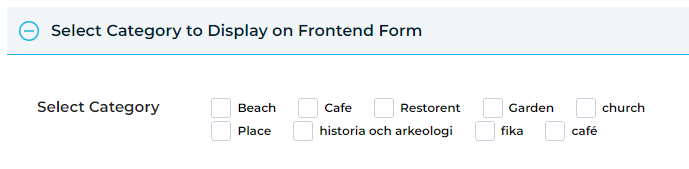
5). How To Display Submitted Location Listing Table:
Admin can display the location list table on the frontend as per requirement. In this list, the user can see all locations which are submitted by him.
Please use this [fngmp_location_listing] shortcode to show location listing on any page/post/widget/custom post type. This shortcode display all location list which is submitted by users. Users could see their submitted locations in this table.
You can see it given example.
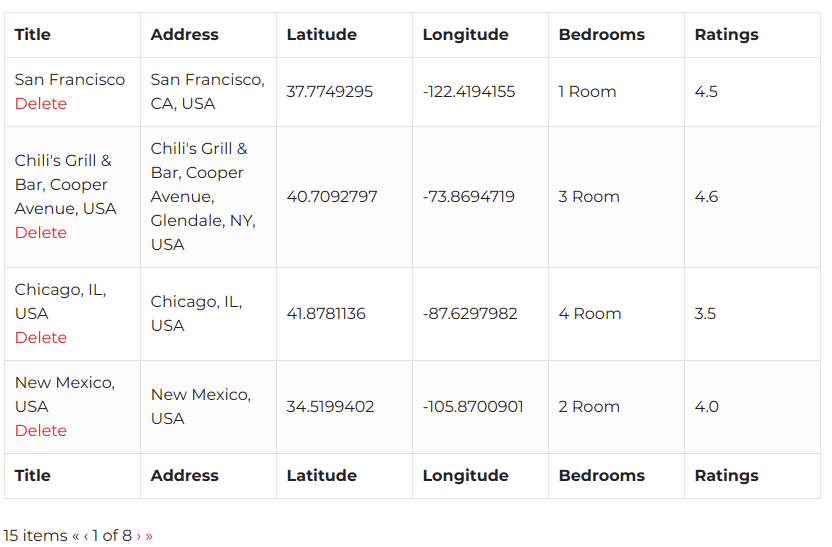
6). How To Display Selected Extra Field In The Listing Table:
If the admin has an extra field to submit in the form and the admin wants to show only a specific field value in this table then the admin can display selected additional fields on the frontend submission’s location list table as per their requirements.
Step 1 Please navigate to the “Display Extra Fields On Table” tab section.
Step 2 Admin can see here some checkboxes of extra fields are visible which you had created in Wp Maps Pro plugin’s setting page & also you can see these extra fields are displaying in the “Choose Fields in Add Location Form”.
Step 3Select extra field checkbox as per your requirement and save this setting, after saving you will see only your selected extra fields are displaying in the frontend submission’s location list table.
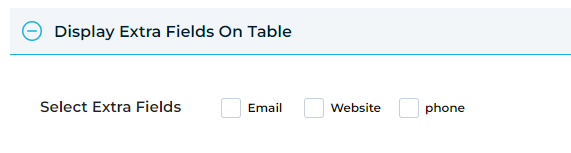
Display Import Location On Frontend
Using this add-on admin and website users can import locations from the frontend.
Please use this [fngmp_import_location] shortcode to show frontend import location form on any page/post/widget/custom post type. This shortcode display the import location form. Website users could import their locations using this form.
Manage Add-on Setting
In this addon, the admin can set who can submit the location or who can view the submitted location list and also who can import locations from the frontend as per their requirment.
Manage this addon setting please navigate to the “Frontend Form Submissions” addon’s setting page.
On Frontend Form Submissions page you can see some shortcode settings checkboxes are available these addon settings you can select according to your requirements. Choose the shortcode setting then enable the “Login Required” checkbox & add a message to display on the frontend, in the given message box for a non-logged-in user then save these changes.