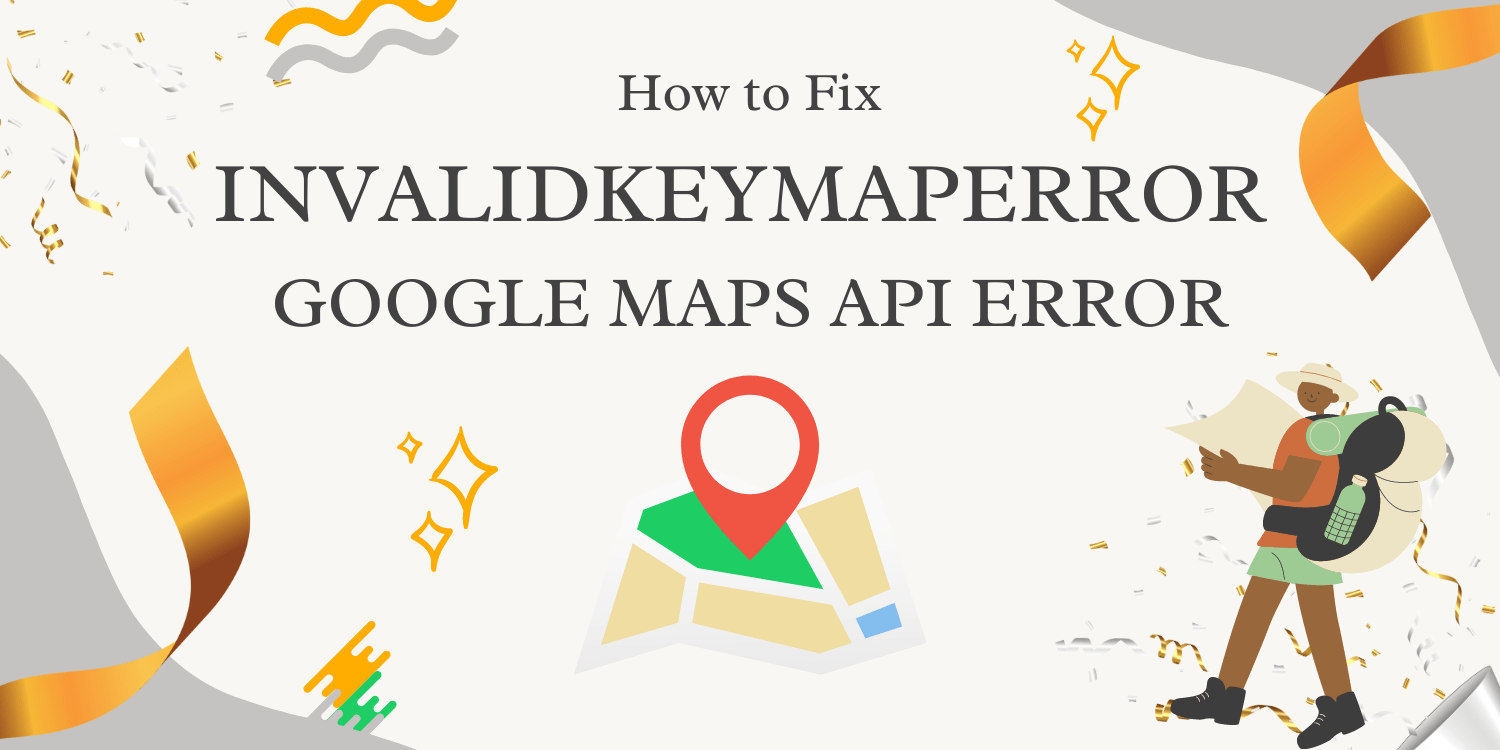The InvalidKeyMapError is a common issue that Google Maps API users may encounter. This error typically occurs when the API key used in the application is incorrect or improperly configured. In this guide, we’ll walk you through the steps to diagnose and fix this error, ensuring that your Google Maps functionality works seamlessly.
Causes Of InvalidKeyMapError
The leading cause of InvalidKeyMapError is using an incorrect key when loading the Google Maps Platform. You will get this error message if you use the wrong key.
Steps to resolve InvalidKeyMapError
InvalidKeyMapError is caused by an incorrect key used in the Google Maps Platform. To fix this, you must obtain a new key from the Google API Console and use that in your application. You can generate a new key by following these steps:
- Go to the Google API Console (https://console.developers.google.com/)
- Select the project that you are using for your application
- In the sidebar on the left, select Credentials
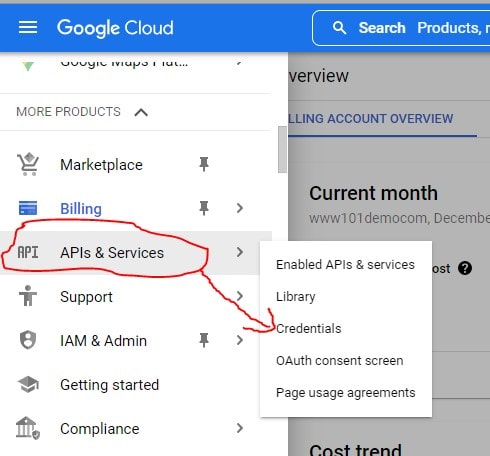
- Click on “Create Credentials” on the top to create a new API key
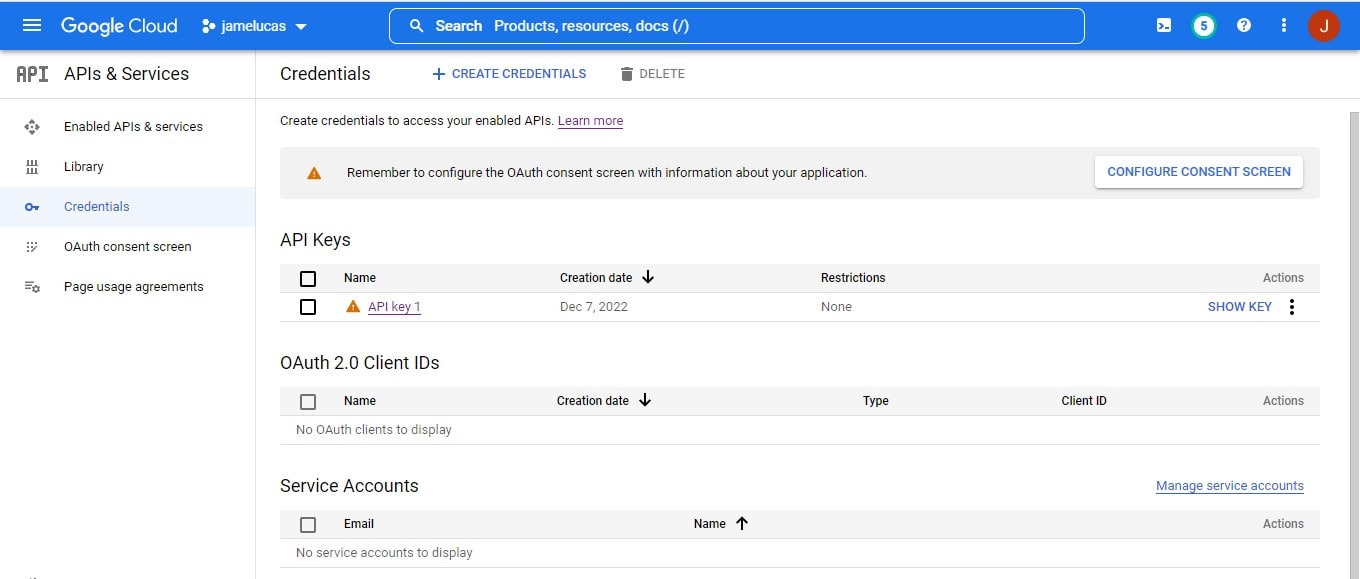
- Enter a name for your key and enable Key Restrictions to prevent unauthorized access.
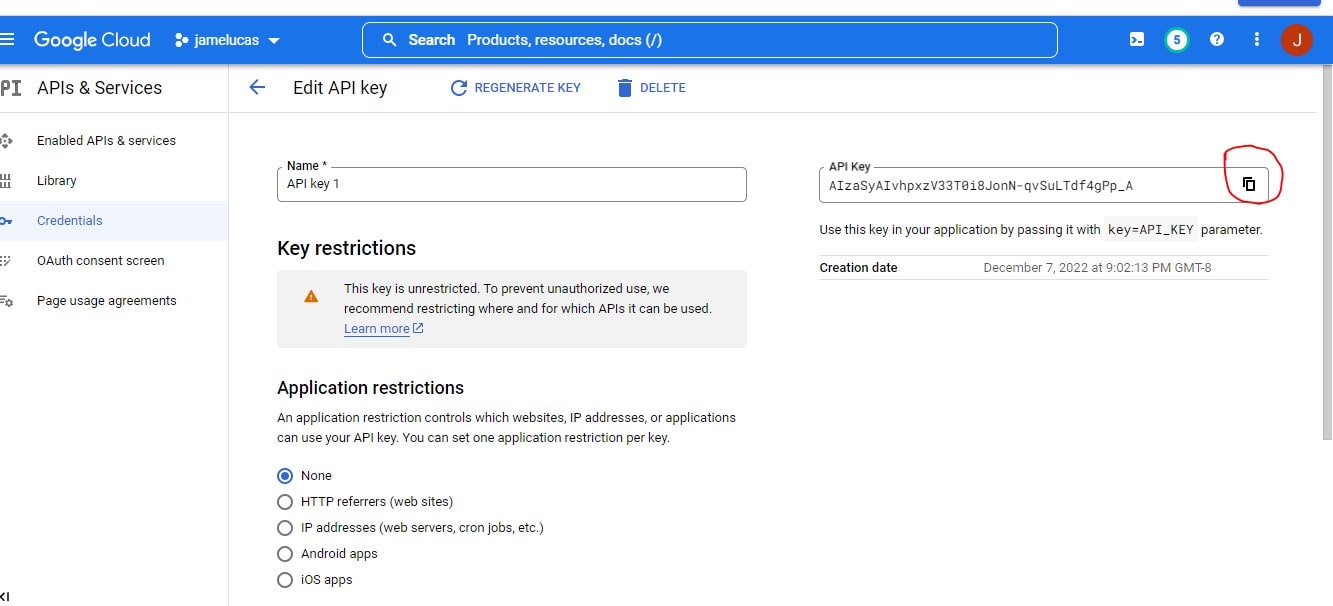
Conclusion
If you encounter the “InvalidKeyMapError” while using the Google Maps Platform, don’t worry – we’ve provided simple steps to help you resolve it. Start by verifying that you’re using the correct API key, and if you need guidance on key selection, the comprehensive Google Maps Platform documentation has got you covered. Additionally, make sure that your API key is enabled for all the necessary APIs. Following these straightforward actions will ensure that your “InvalidKeyMapError” is swiftly resolved, allowing you to enjoy seamless and error-free integration of the Google Maps Platform in your applications.