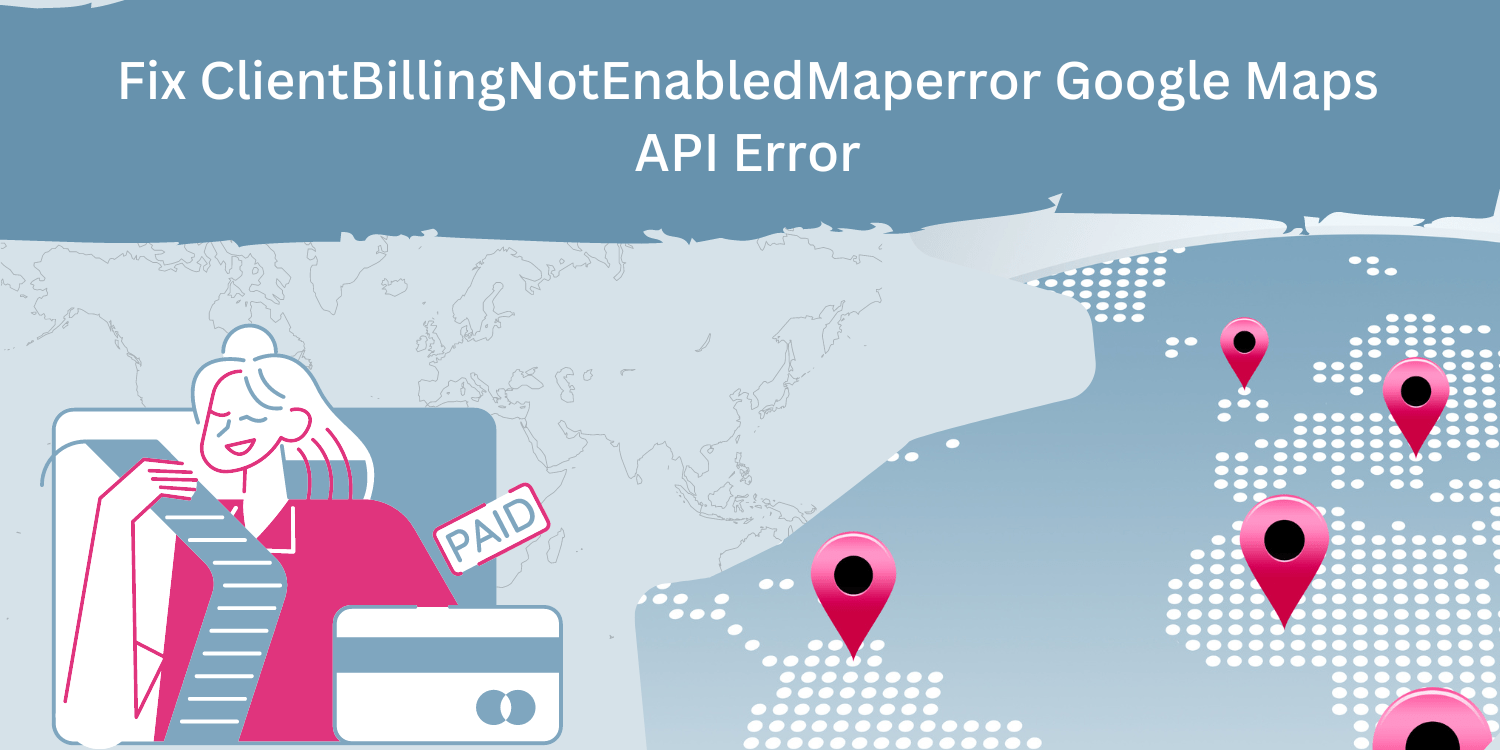The ClientBillingNotEnabledMapError occurs when a client attempts to access a map with billing disabled. When billing is disabled for a map, it cannot be used by any clients, regardless of whether or not they have billing enabled. This error can occur if a client attempts to access a map that has been disabled or if the client’s account does not have billing enabled.
If you’re getting the “ClientBillingNotEnabled MapError,” your Google Maps Platform account isn’t enabled for billing.
How to resolve the ClientBillingNotEnabledMapError
If you see the ClientBillingNotEnabled MapError, your Google Maps API key is not enabled for billing. To resolve this, go to the google map platform and follow the steps below.
-
Go To The Google Map Platform > Click On The Menu Button On The Left Side Of The Screen > Click On “Billing.”
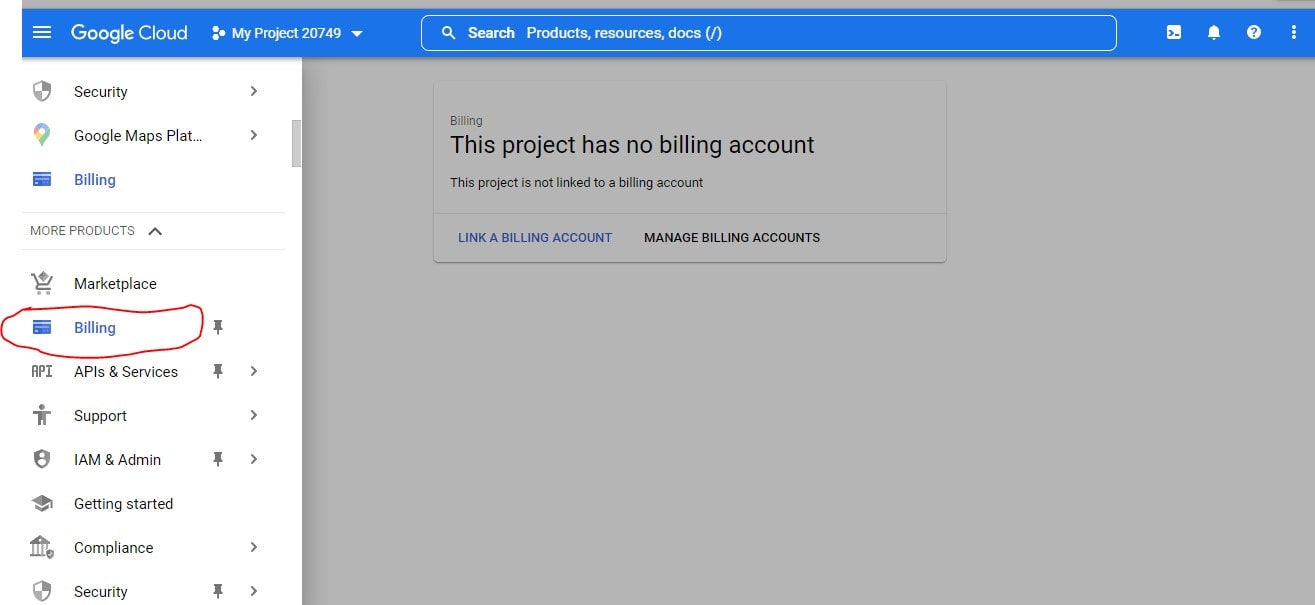
-
If You Have Billing Account, Click On > Link Billing Account. Click > Manage Billing Account To Add A New Account.
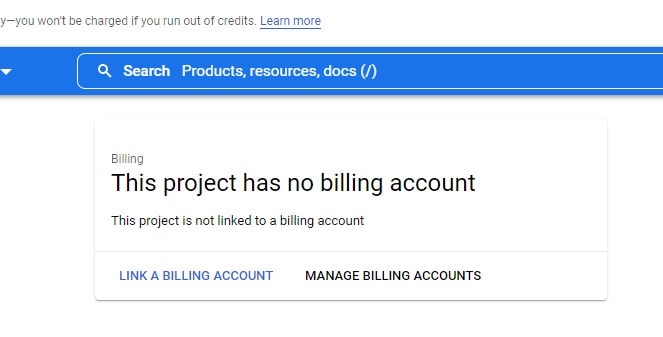
-
3. Once You Have A Billing Account > Click On Your Project>”Enable Billing” Button.
-
4. If You See A Confirmation Message, You’re All Set! Your Maps API Key Will Now Work As Expected.
Conclusion
If you see the error message “ClientBillingNotEnabledMapError,” your Google Maps API billing account is not enabled for the project. Follow the steps above. Once you’ve done that, try again, and your map should load correctly.