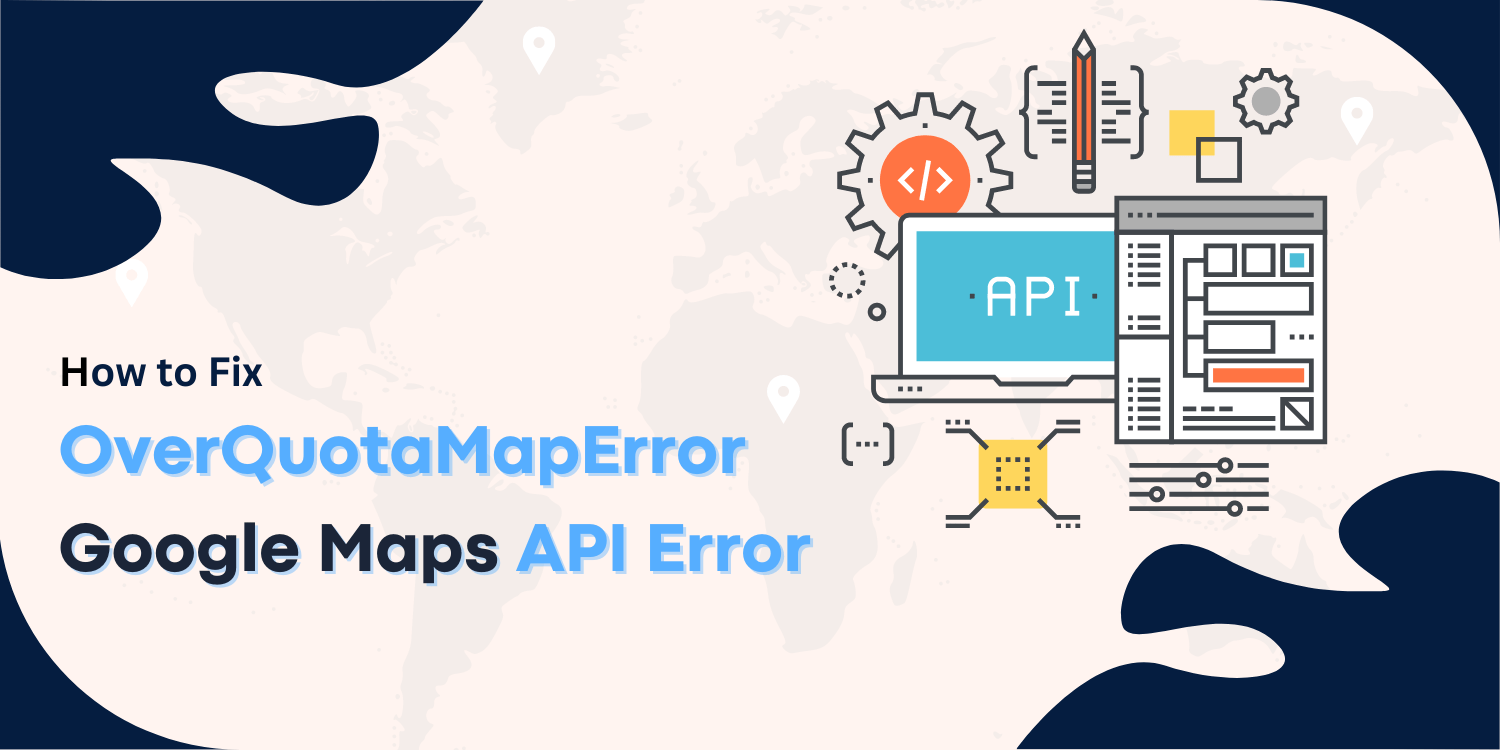“OverQuota MapError” is a common error that can occur when using the Google Cloud Console. This error usually occurs when you have exceeded your quota for the number of maps or the size of your data.
If you receive the “OverQuotaMapError” when accessing your GoogleMapPlatform, your project has exceeded its resource quotas. You’ll need to increase your quotas in the Google Cloud Platform Console to resolve this.
Here are the steps you’ll need to take:
- Go to the Google Cloud Console and select your project.
- Click on “IAM & admin” and then “Quotas.”
- Find the quota exceeded and click on the “Edit Quotas” button.
- Enter the new quota value and click “Save.” It would help if you could access your Google Cloud Console without any issues.
Steps to resolve OverQuotaMapError
-
Go To The Google Platform Console And Select Your Project > In The Sidebar On The Left, Select “I AM ADMIN” > Setting.
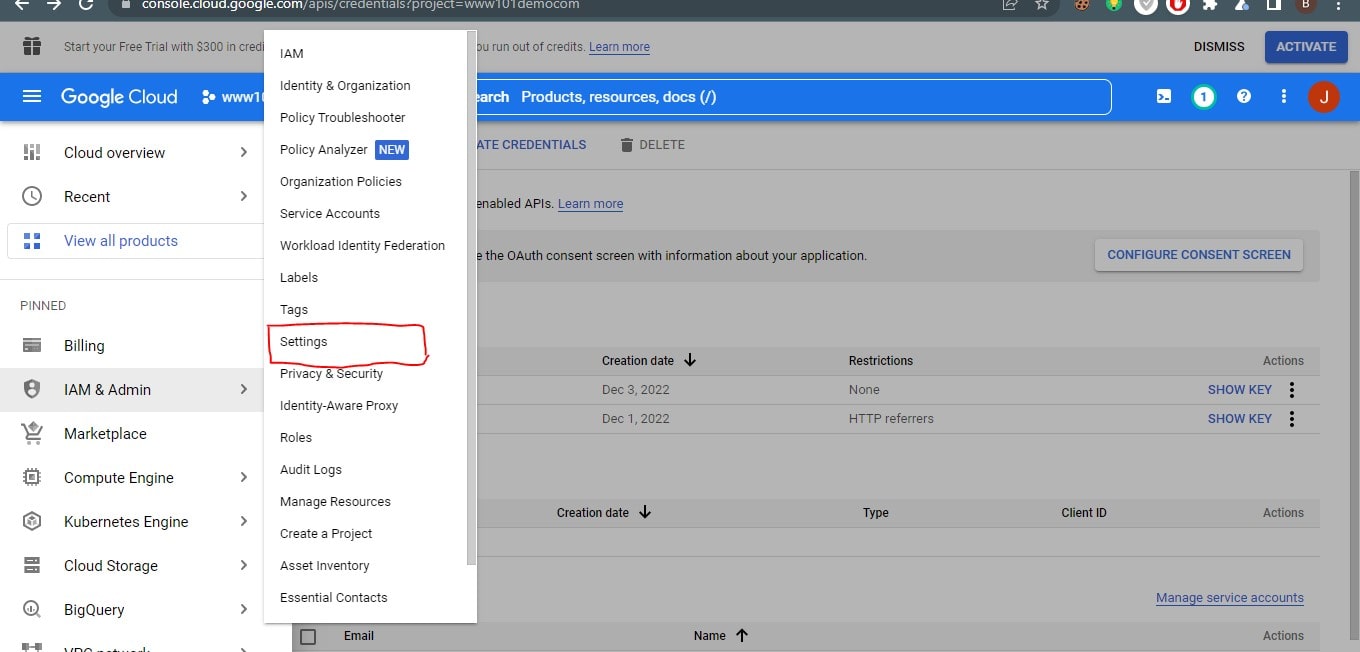
-
Click On The “Quotas” Tab.
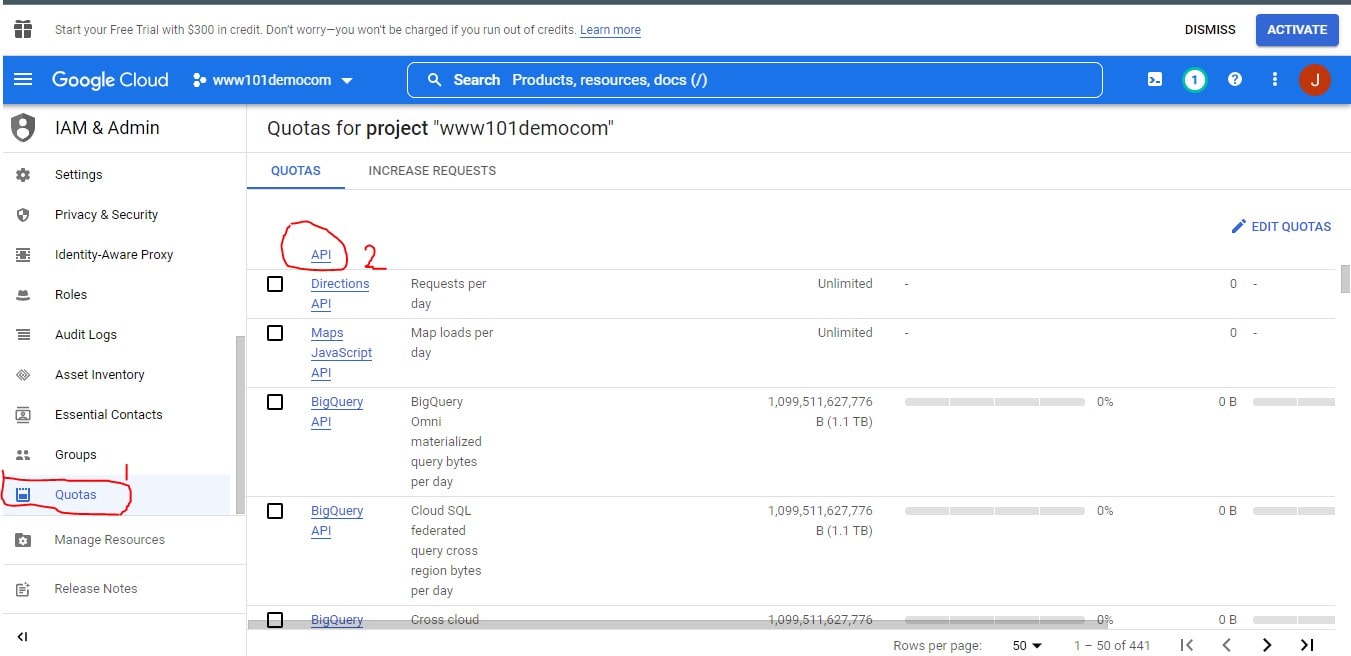
-
Find The “Map Loads” Quota.
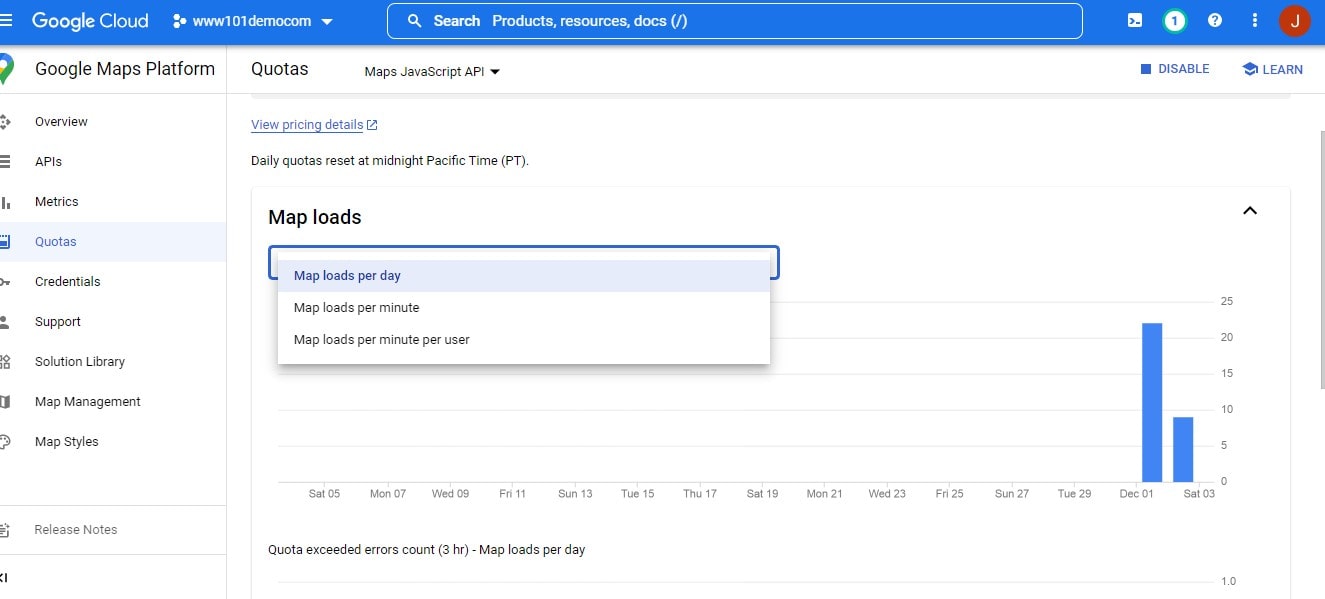
-
Click On The “Edit Quotas” Button Enter A New Value For This Quota (It Must Be Greater Than Your Current Usage), And Click On The “Save” Button.
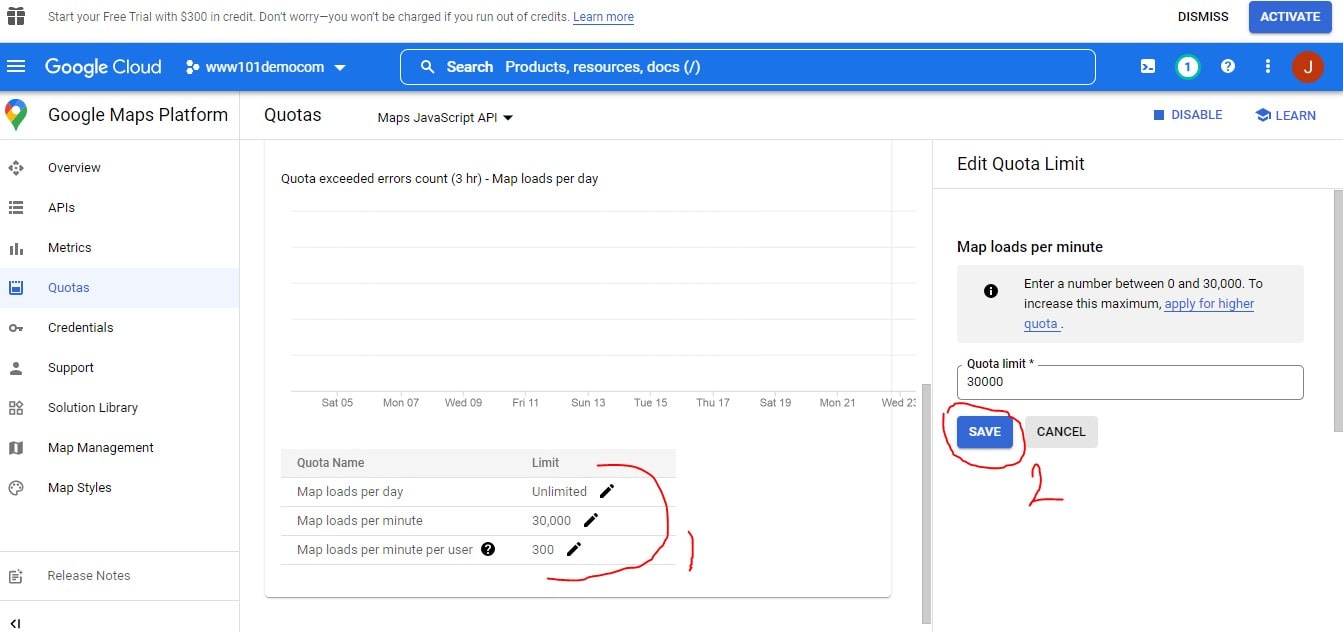
Conclusion
When you try to open a map in the Google Map Platform, you may see the error: “OverQuota MapError”. This error means your project is over its quota for Maps API requests. You’ll need to increase your quota in the Google Cloud Platform Console to fix this follow the steps above.