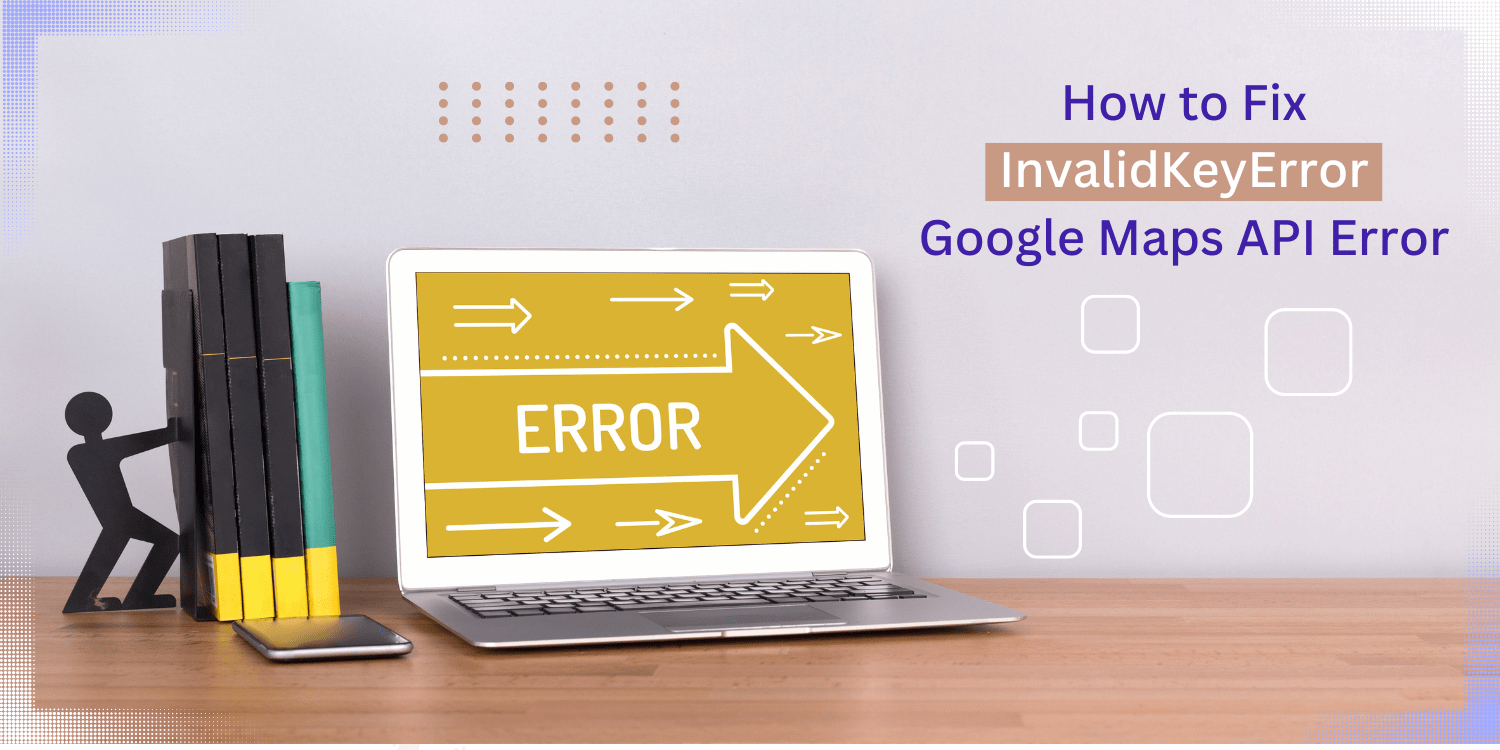An InvalidKeyError means that the key used to authenticate the request is invalid. You can resolve the issue if you see the InvalidKeyError when trying to access the GoogleMapPlatform. This Can Happen For Some Reasons, Including:
- The key is malformed
- The key is expired
- The key is not authorized to access the requested resource
Check your project ID: Use the correct One in the Google Map Console. You can find this ID in the console under “Project info.”
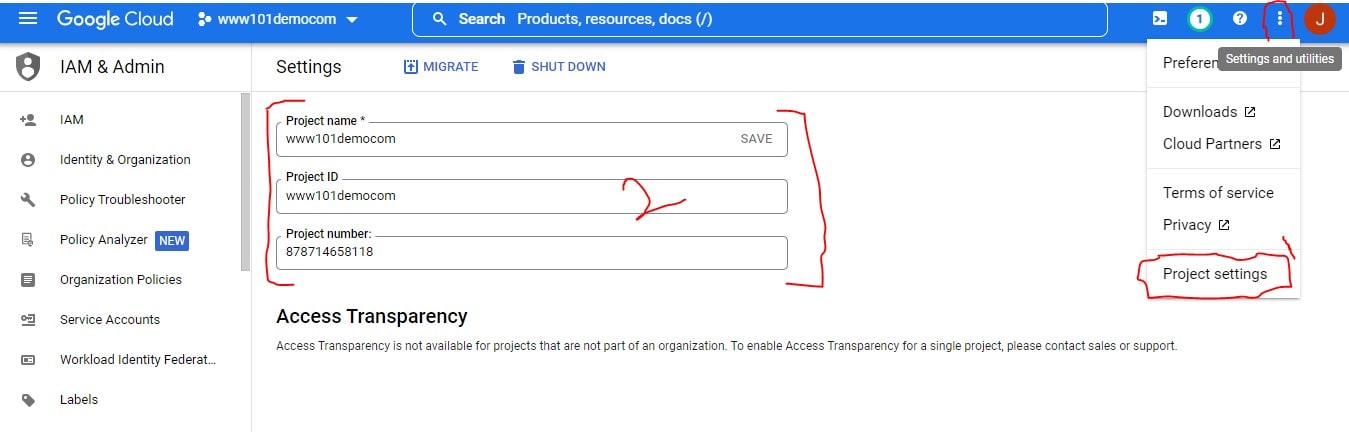
Check your permissions: Ensure you have the correct permissions for the project you’re trying to access. If you are not the project owner’s owner, you will need to be added as a member with appropriate permissions.
Try a different browser: If you still see the “InvalidKey” error, try accessing the Google Map Console from a different browser or in incognito mode.
Steps to resolve InvalidKeyError
Assuming you are using the Google Map platform, here are the steps to resolve an InvalidKey error:
- Ensure you have correctly entered your Google Map Platform API key in the console. Enter The key in the format “XXXXXXXXXXXX-XXXXXXXXXXXX.”
If you still see the InvalidKey error, try regenerating your key and entering it again.
-
Go to the API Manager -> Credentials page.
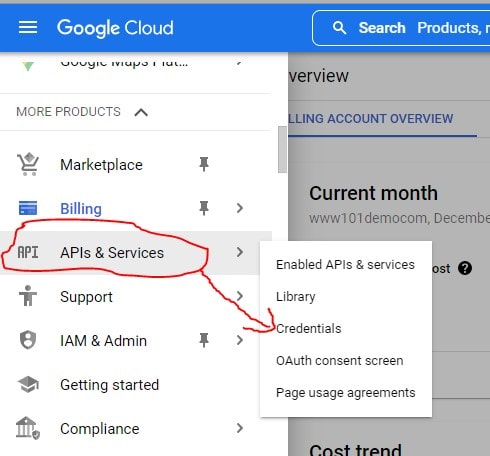
-
Click “Create Credentials -> API Key.”
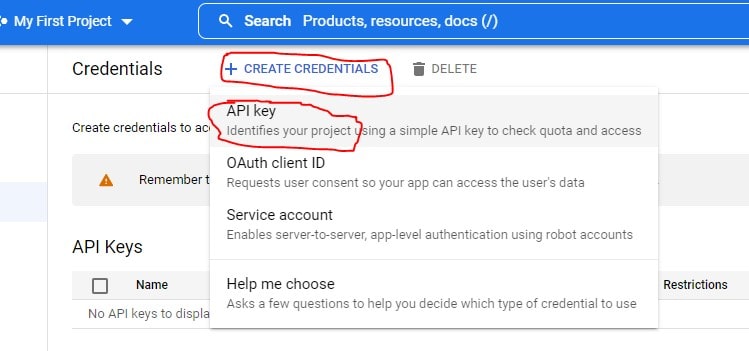
-
Copy Your New API Key Into The Appropriate Field In Your Code
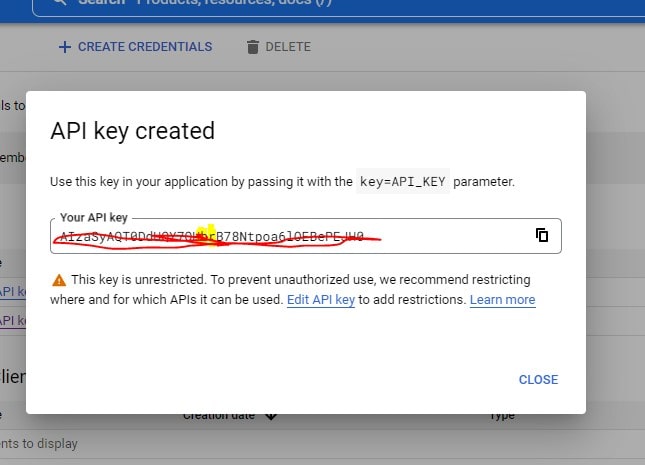
Conclusion
If you are having trouble with the InvalidKey error on Google Map Platform, you can take a few steps to resolve the issue. First, check that you have correctly entered your API key and that it has the correct permissions. If that doesn’t work, try regenerating your API key.