Filter by Topics
With the WP MAPS PRO plugin and its MySQL Data on Maps add-on, you can connect any custom MySQL table to Google Maps. This lets you display database records as map markers, with the flexibility to decide which columns appear as title, content, or images in the info window and listing.
Requirements
Before setting up, make sure you have:
- Installed and activated the WP MAPS PRO plugin
- Installed and activated the MySQL Data on Maps add-on
If WP MAPS PRO is not installed yet, follow this installation guide first.
Step-by-Step Setup
Step 1 – Access MySQL Table to Map
Go to WP MAPS PRO → MySQL Table to Map.
Step 2 – Select Your Map
From the Select Map dropdown, choose the map where you want the MySQL data displayed.
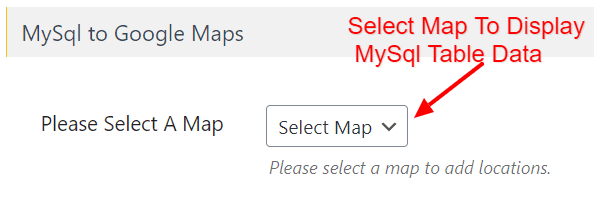
Step 3 – Choose a Database Table
After selecting a map, a Please Select a WordPress Table dropdown will appear. Pick the table containing your data.
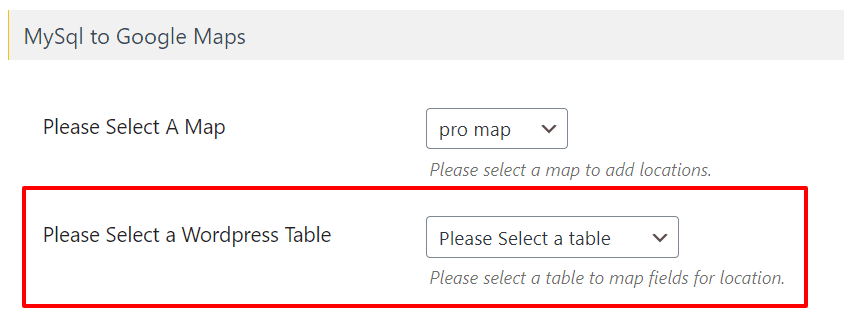
Step 4 – Map Table Columns
All table columns will appear with dropdowns. Assign columns to their respective map fields (e.g., Title, Latitude, Longitude).
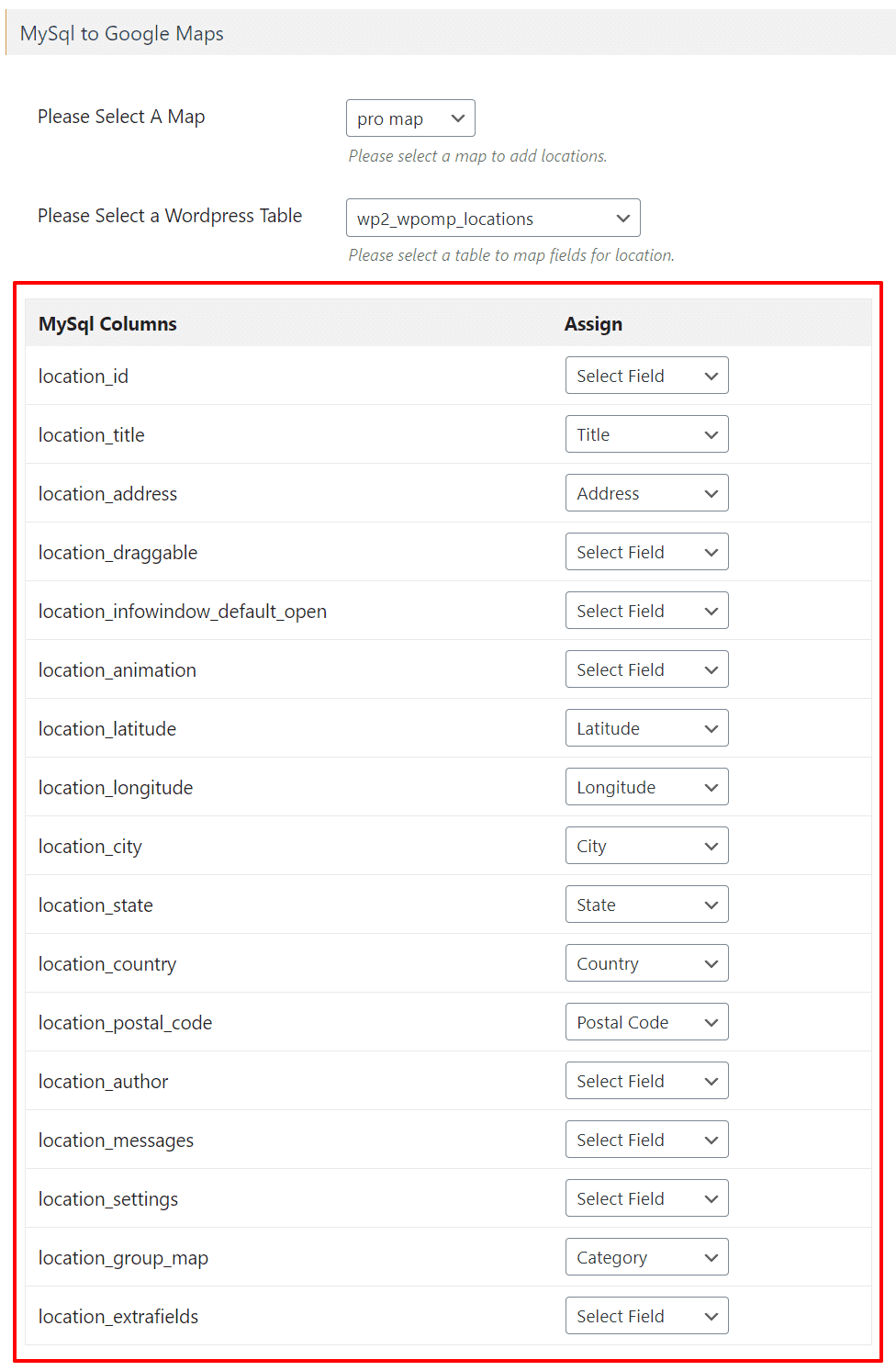
Note: Title, Latitude, and Longitude are required. Extra fields and categories can also be mapped.
Step 5 – Save Settings
After mapping, click Save Settings.
Step 6 – Enable MySQL Locations
Edit your selected map and scroll down to the MySQL to Google Maps (Addon Settings) section. Enable the Enable MySQL Locations checkbox and save.
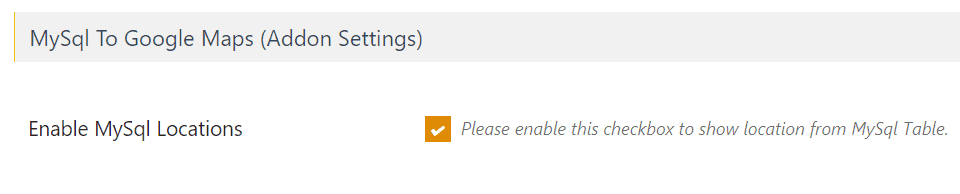
Step 7 – Save Your Map
Click Save Map. Your custom MySQL table data will now display as markers on Google Maps.
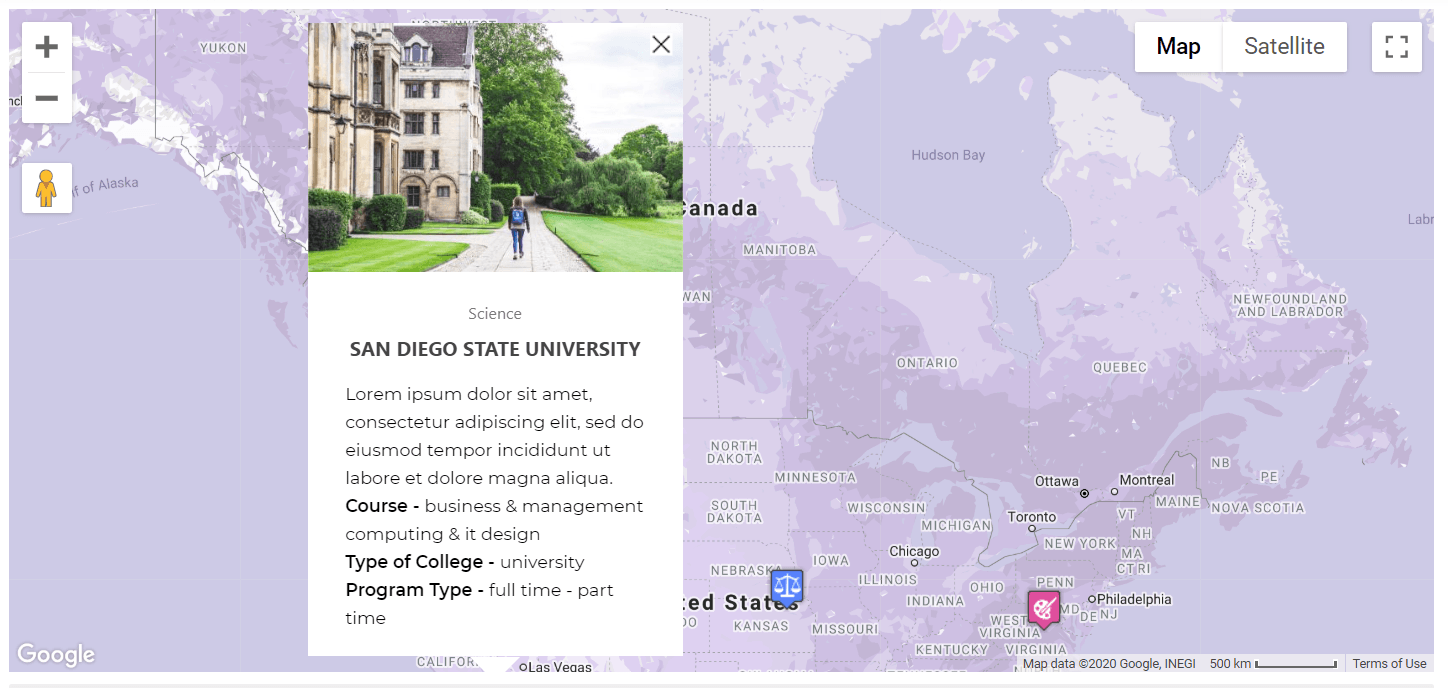
Live Demo
See a working example here: MySQL Data on Google Maps Demo.
Need Help?
If you face any issues, our support team is happy to help.

