Filter by Topics
In this guide, we’ll walk you through how to integrate the CookieYes – GDPR Cookie Consent & Compliance Notice (CCPA Ready) plugin with WP Maps Pro. This setup ensures your maps are displayed only after user consent is granted, meeting GDPR and CCPA requirements.
🔒 Part 1: Block WP Maps Scripts Until Consent
- Go to the Cookie Manager in the CookieYes plugin dashboard.
- Under the Functional category, click on Add Cookie.
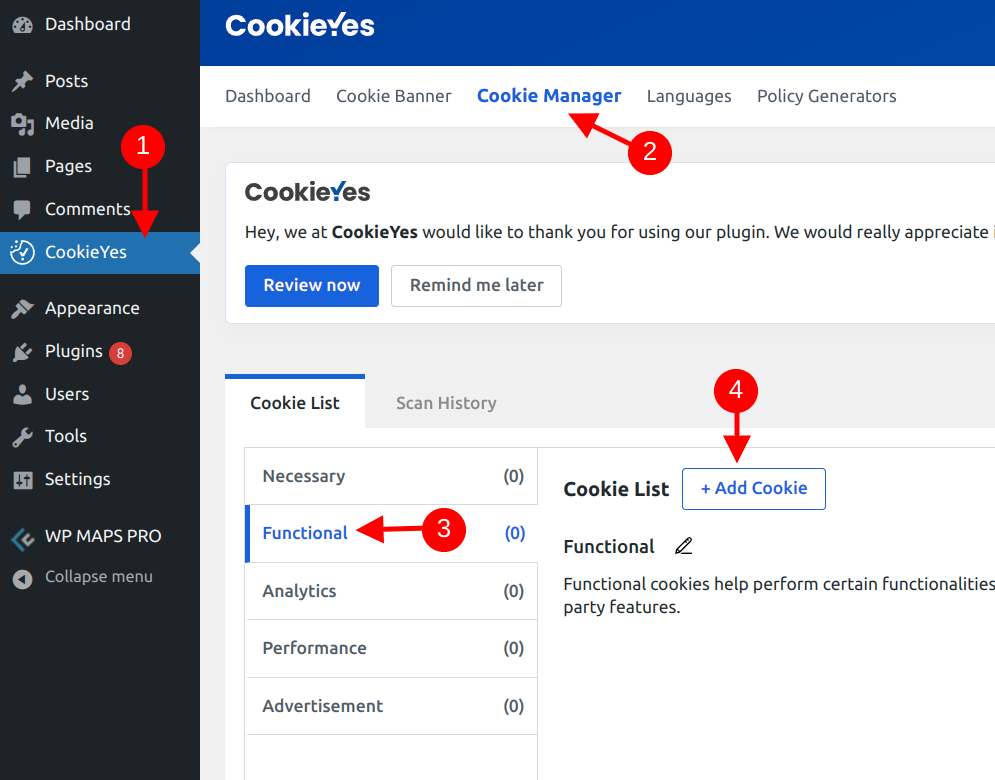
- Fill in the following fields:
- Cookie ID: e.g.
maps-api - Domain:
maps.google.com - Duration: Session or define your custom length
- Category: Functional
- Description: “Used to load Google Maps in WP Maps Pro”
- Cookie ID: e.g.
- Click on Advanced Options and enter
maps.google.comin the Script URL Pattern field.
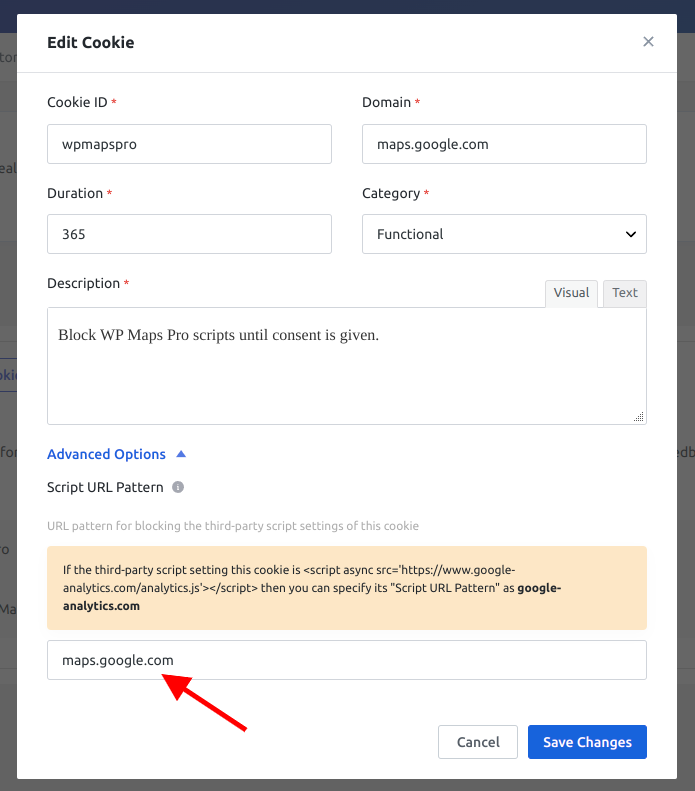
Now, Google Maps scripts will be blocked until the visitor consents.
✅ Part 2: Automatically Unblock Maps After Consent
No manual action is needed here. WP Maps Pro automatically detects consent from CookieYes and loads maps accordingly after approval.
📌 Summary
- Use CookieYes to block Google Maps scripts until consent is obtained
- Enter
maps.google.comin the Script URL field for targeting - WP Maps Pro will load maps automatically once user accepts cookies
This ensures a privacy-compliant, user-friendly experience on your WordPress site.
Need help? Submit a support ticket here.

