Filter by Topics
How to Update WP Maps Pro Plugin (WePlugins & CodeCanyon)
Keeping WP Maps Pro updated ensures access to new features, bug fixes, and compatibility improvements. Depending on where you purchased the plugin, there are two methods to update it — either via CodeCanyon or WePlugins. Choose your update method below:
✅ Method 1: Update via WePlugins Dashboard (Recommended)
If you purchased the plugin from weplugins.com, updates are delivered through the WePlugins Core Plugin.
- Ensure the WePlugins Core Plugin is installed and activated.
- Navigate to Dashboard Page and click on Get Updates button.
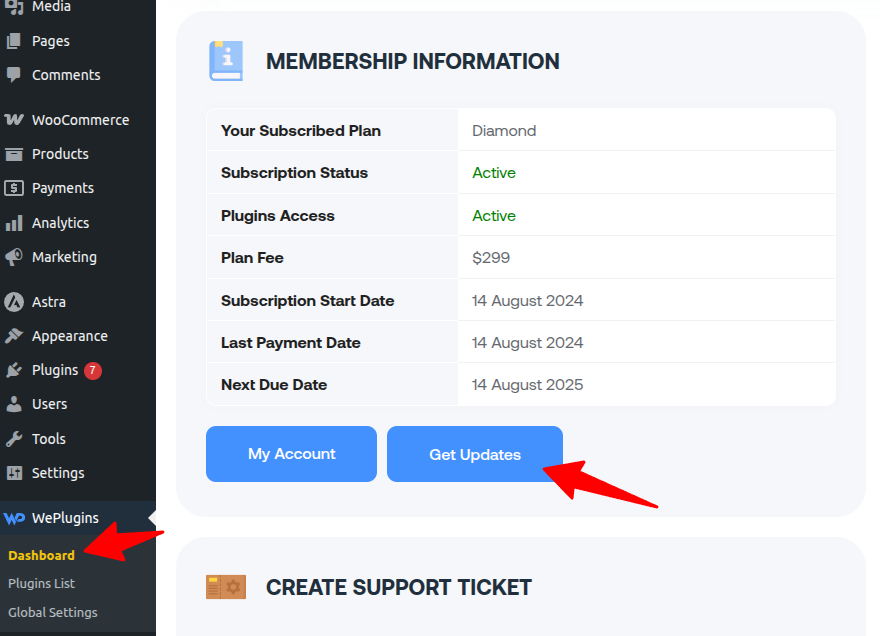
- If an update is available, you’ll see the new version and Last updated date next to WP Maps Pro.
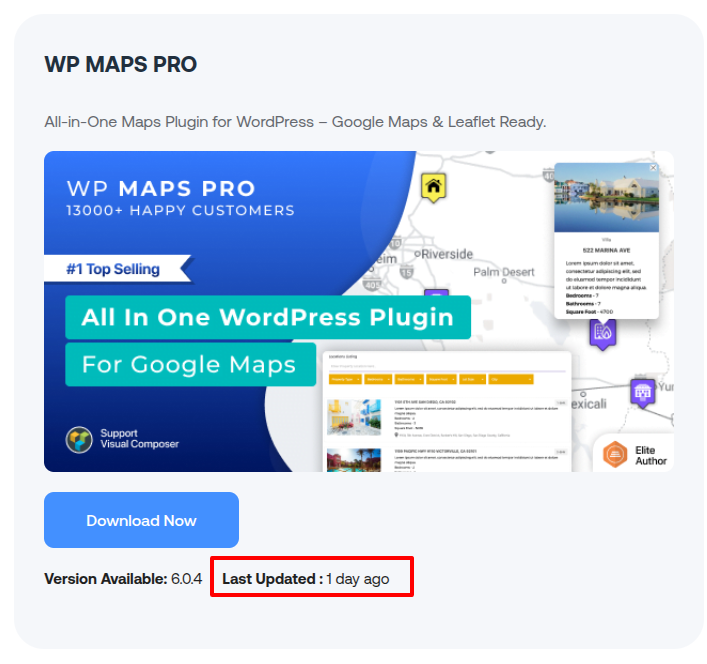
- Click Download Now — the plugin will automatically update without data loss.
💡 Tip: WePlugins users do not need any API key or token to receive updates — it’s all handled securely via the Core Plugin.
✅ Method 2: Update via CodeCanyon.net
🔁 Option A: Manual Update
- Log in to codecanyon.net/downloads.
- Download the latest version of WP Maps Pro (Installable WordPress ZIP).
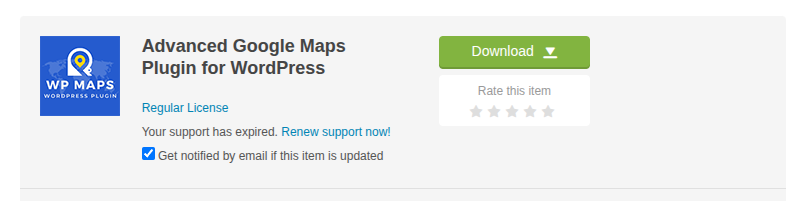
- In your WordPress dashboard, go to Plugins → Add New → Upload Plugin.
- Upload the ZIP file and click Install Now.
- WordPress will automatically replace the old version — your settings and data will remain safe.
🔁 Option B: Automated Update via Envato Market Plugin
- Download and install the Envato Market Plugin.
- Generate an API token at build.envato.com.
- Go to Envato Market → Settings in your dashboard and paste the token.
- Once connected, you’ll see your purchased plugins, including WP Maps Pro.
- Click Update next to the plugin when a new version is available.
📌 Conclusion
No matter where you purchased WP Maps Pro, keeping it updated is easy and secure. We recommend using the WePlugins Core Dashboard if you’re a WePlugins customer for seamless updates.
Need help during the update process? Submit a support ticket — we’ve got your back!

