Filter by Topics
Planning to import multiple locations into your map? The easiest way to start is by downloading a sample CSV file. It shows you the exact format WP Maps Pro expects, making it easier to edit, organize, and bulk-upload your locations without errors.
📥 Steps to Download the Sample CSV
Step 1: Go to WP MAPS PRO → Import Locations from your WordPress dashboard.
Step 2: Scroll to the bottom of the page and click the Download Sample CSV button.
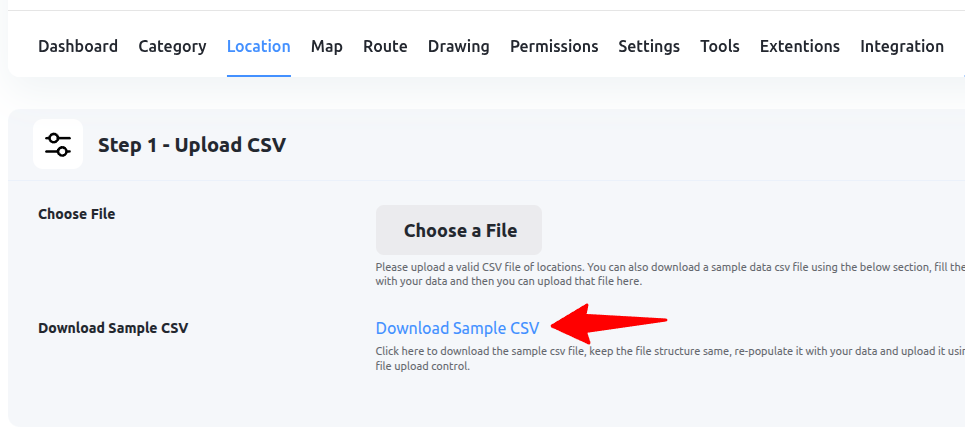
This file will include placeholder fields like title, address, latitude, longitude, category, and extra fields — all in the correct structure.
💡 Pro Tips
- Open the file in Excel, Google Sheets, or any spreadsheet tool before editing.
- Once edited, upload the file using the Import feature on the same page.
Need help with importing? Submit a support ticket — our team will be happy to assist you!

