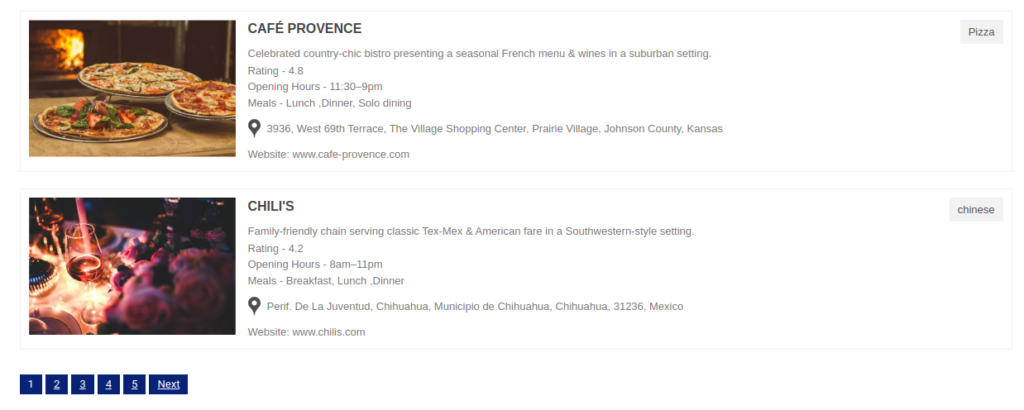Filter by Topics
By making use of this functionality, you will be able to set the limitation of locations per page in the listing. Follow the below steps to do this:
Step 1 Go to the Manage Maps page, now Add/Edit Map, and scroll down to the Listing Settings section.
Step 2 Enable the Display Listing tab and enter the number of locations you want to display in the Locations Per Page tab.
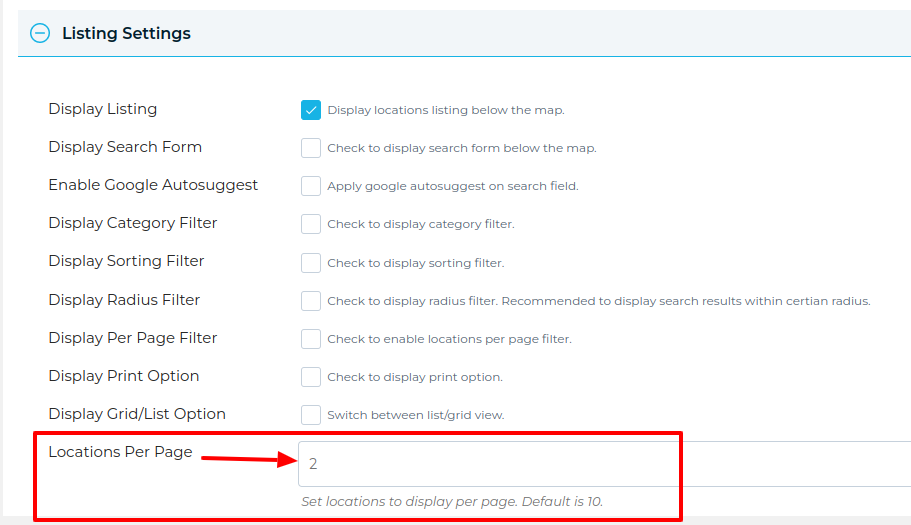
Step 3 Click Save Map and open the frontend map page.
You’ll see 2 listings locations per page below the map and click to next display more locations.