Filter by Topics
With the WP MAPS PRO plugin and its Location Bookmark add-on, your site visitors can easily save their favorite locations directly on a map. This feature displays a bookmark icon in either the info window or the location listing, giving users a personalized experience.
To use this feature, insert the {is_favorite} placeholder into your location templates. The icon will dynamically appear, allowing users to bookmark or unbookmark places with a single click.
Steps to Enable Location Bookmarking
Step 1: Go to Add / Edit Map and scroll down to the “Infowindow Message for Locations” section. Insert the {is_favorite} placeholder inside your chosen info window template.
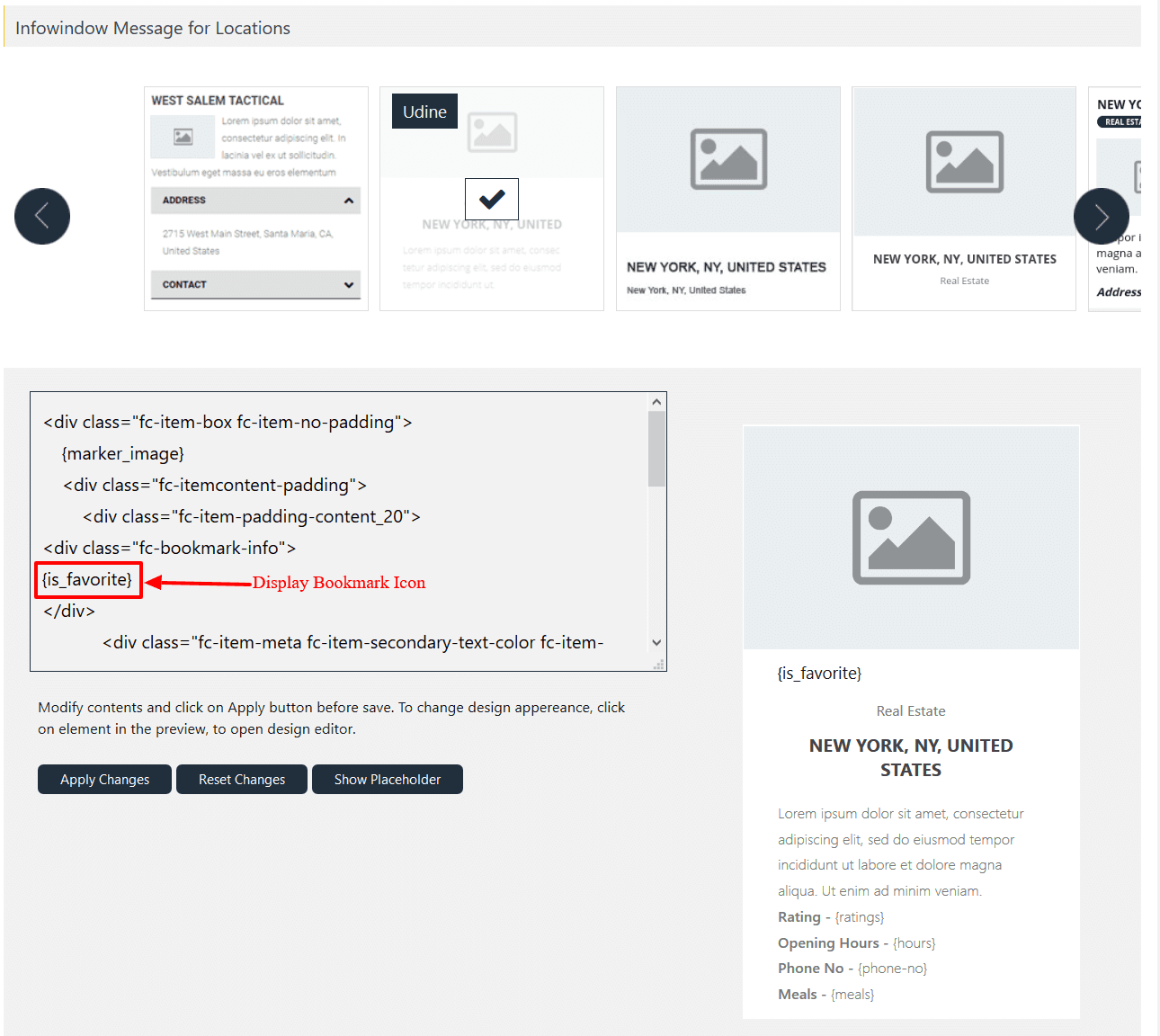
Step 2: Navigate to the “Location Listing” section and insert the {is_favorite} placeholder into your selected listing template.
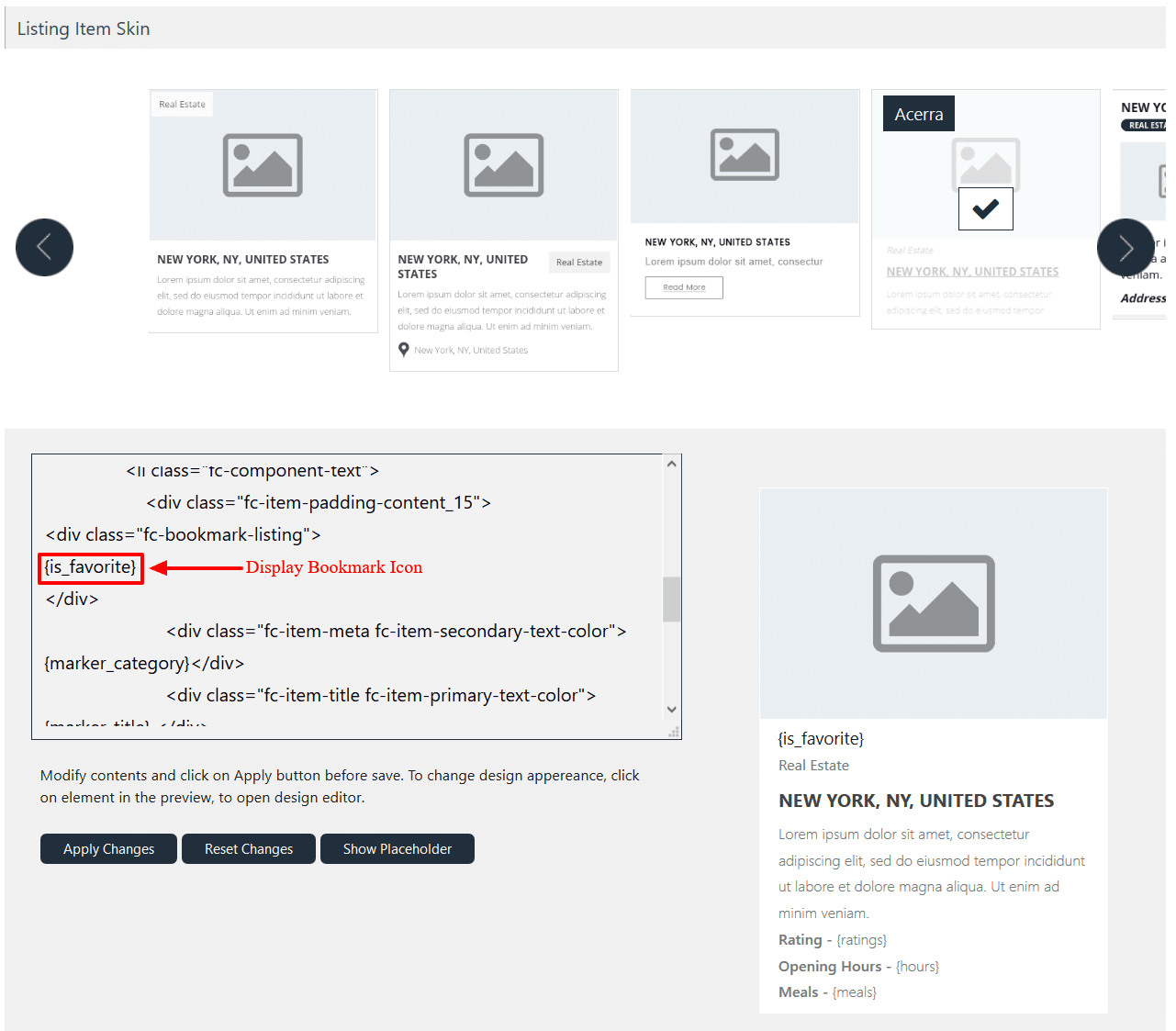
Step 3: After inserting the placeholders, click the Save Map button.
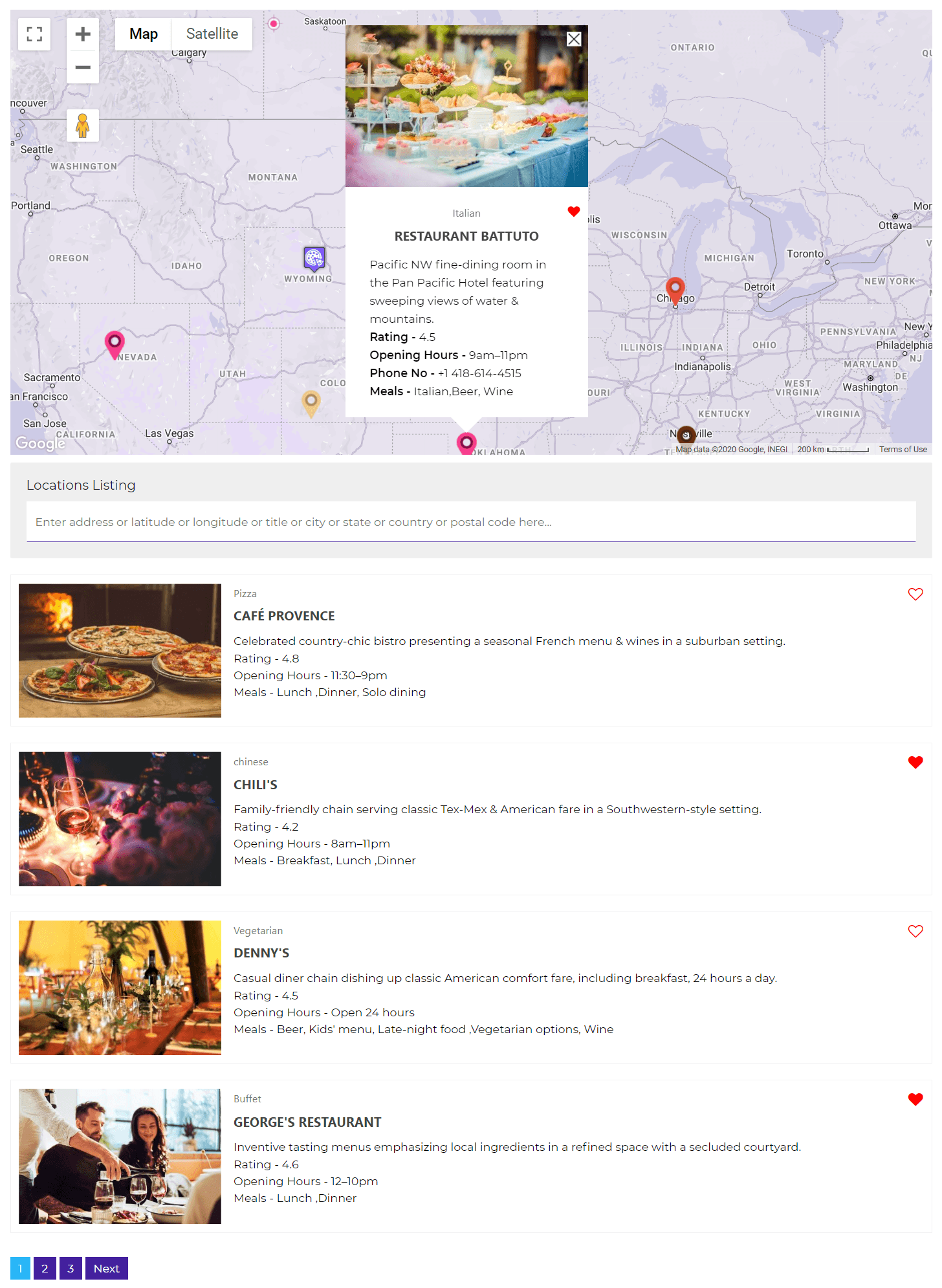
That’s it! Now your visitors can bookmark their favorite locations on your Google Maps.
Live Demo
👉 Check it out in action: Bookmark Locations Demo
Need Help?
If you run into issues, reach out to our support team.

