Filter by Topics
The CF7 Form Submissions on Google Maps add-on for WP MAPS PRO allows you to capture visitor details submitted via Contact Form 7 and display them on Google Maps in an interactive way. This add-on adds a Google Autosuggest Address Field, so users can easily provide their exact location while submitting a form.
Requirements
– Contact Form 7 installed & activated
– WP MAPS PRO installed & activated
If not installed yet, please follow the installation steps first.
Steps to Configure CF7 Submissions on Google Maps
Step 1: Create a new CF7 form (from Contact → Add New Form) and add the Google Autosuggest field provided by WP MAPS PRO. This field is required so users can submit their exact location.
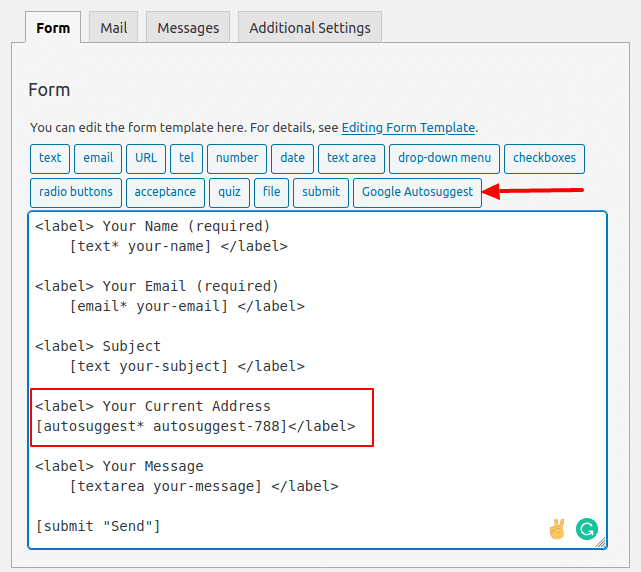
—
Step 2: Go to the Additional Settings tab in your form and add the following lines:
cf7entry : true→ Save entries to the databasecf7entry_title_field : your-name→ Display this field value as the marker titlecf7entry_message_field : your-message→ Display this field value as marker contentcf7entry_featured_image_field : your-image→ Save image uploads as marker images
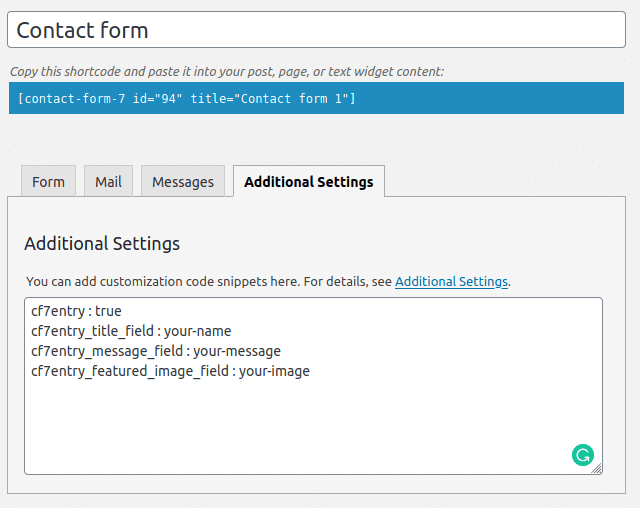
—
Step 3: Go to WP MAPS PRO → Add/Edit Map. In the GEO Tags section, enable the checkbox and map the following fields to cf7_as_entries post type:
– fc_cf7_autosuggest_place
– fc_cf7_autosuggest_lat
– fc_cf7_autosuggest_lng
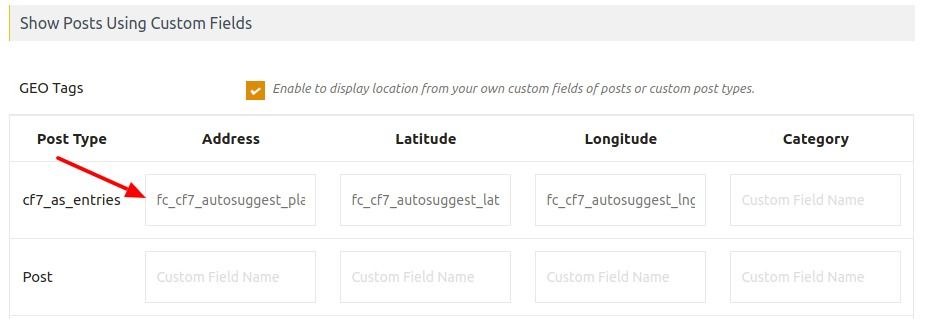
—
Step 4: Save the map. Copy the generated shortcode and paste it on any page/post where you want to display submissions.
Step 5: Users can now submit forms with Google Autosuggest. Their entries, including exact location, will be saved and displayed on the map.
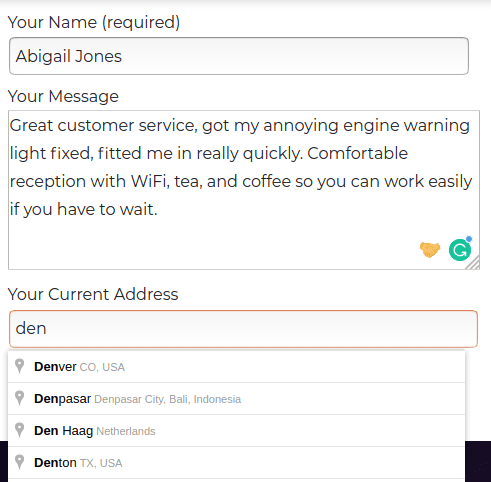
Step 6: All submitted entries will appear instantly on the map as interactive markers 🎉
👉 See a working demo here.
Need Help?
If you face any issues, please visit our support center.
