Filter by Topics
With the Layouts & Designs Extension for WP MAPS PRO, you can display Google Maps and location listings in a variety of styles. This feature allows you to customize how maps and their associated listings appear, giving you full control over layout and user experience.
Display Google Maps with Listings in Your Chosen Design
Note: Make sure WP MAPS PRO is installed and activated before configuring this add-on. If not, follow the setup guide first.
Step 1: Navigate to Add or Edit Map and scroll down to the “Choose Layout For Google Maps” section.
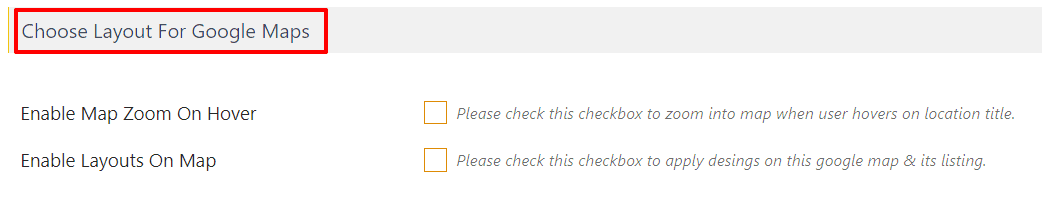
Step 2: Enable the “Enable Layouts On Map” checkbox to apply a custom design to your Google Map and its listing.

Step 3: Once enabled, you will see a new option: “Select Layout.” Choose your preferred layout from the available options.
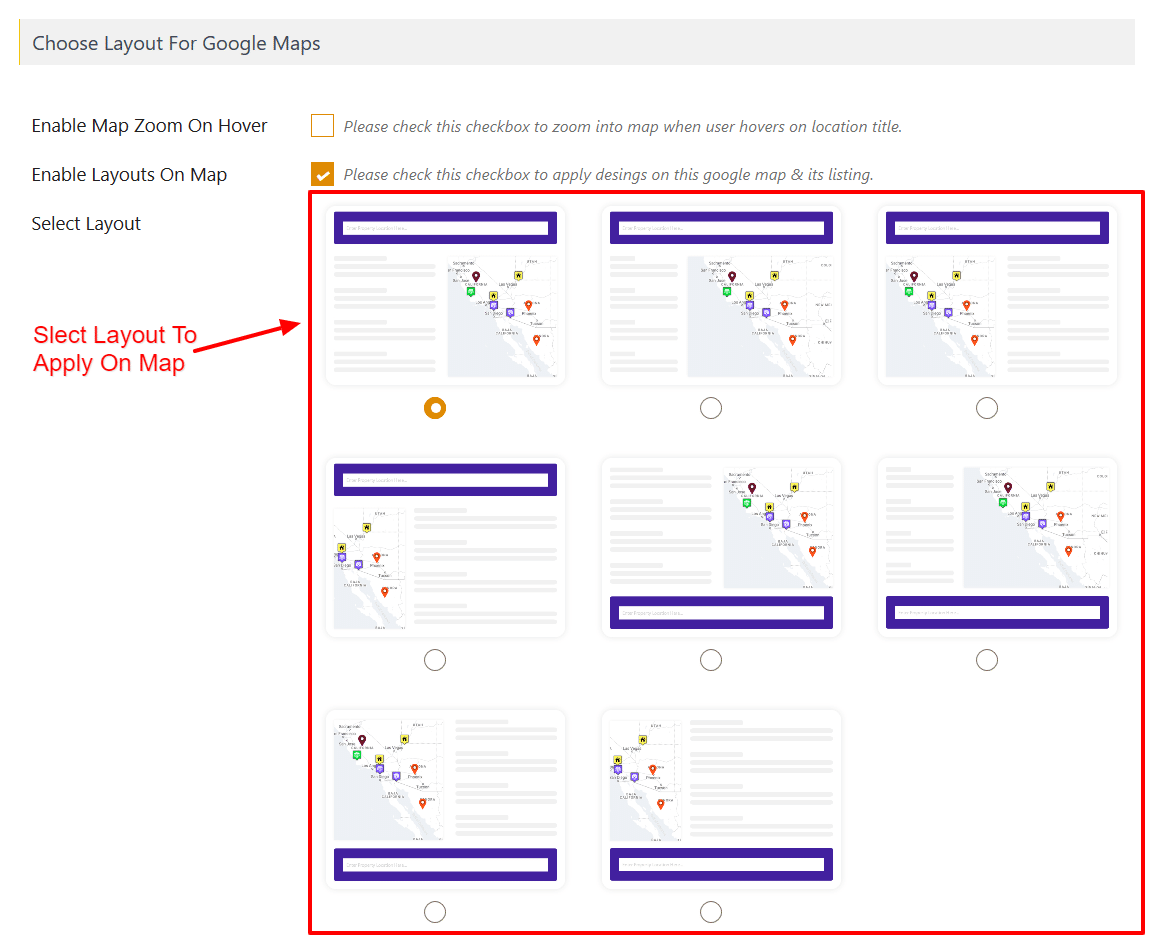
Step 4: Click “Save Map.” Your map will now display with the selected design.
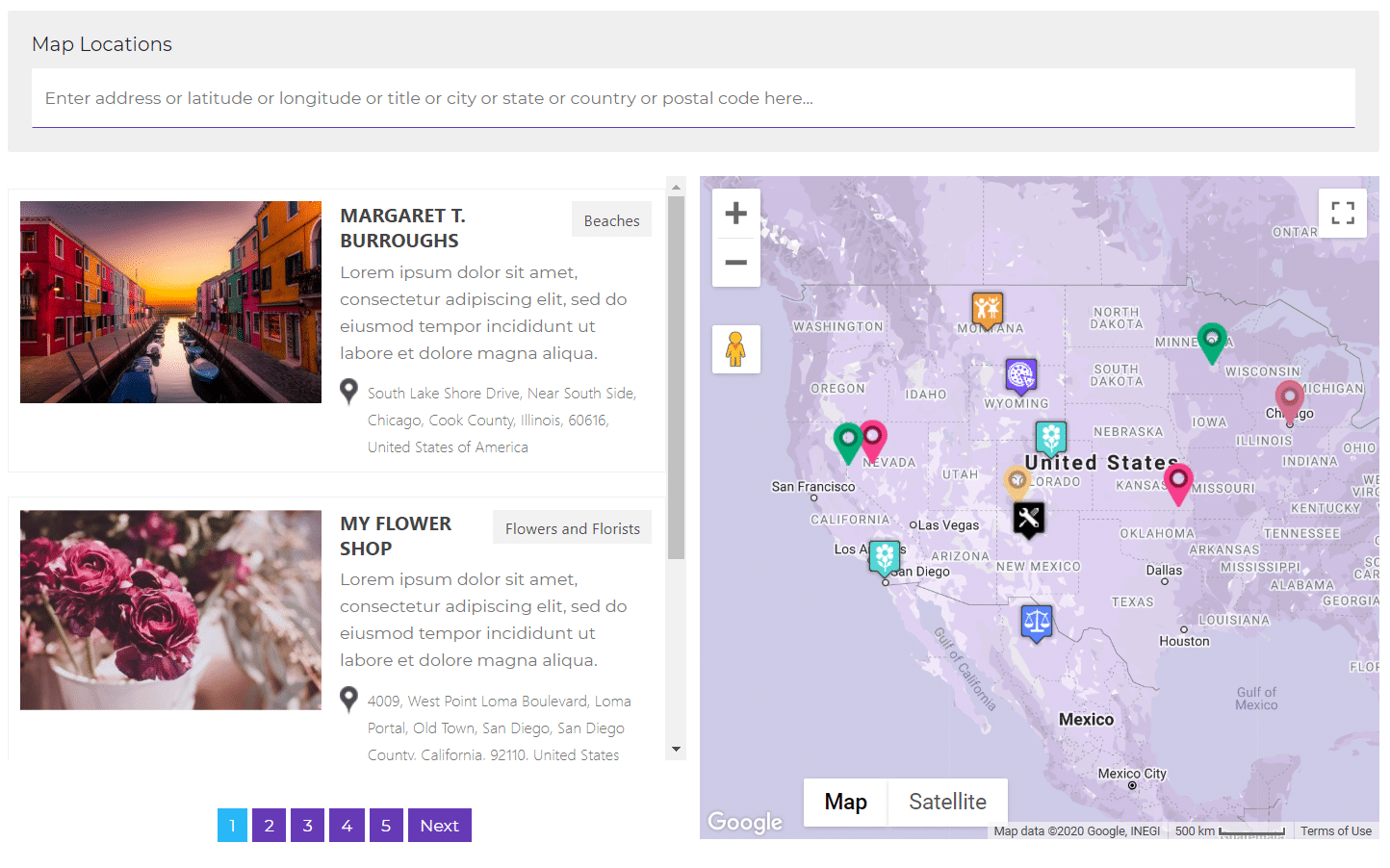
—
Enable Map Zoom on Hover (Optional)
Step 1: Enable the “Enable Map Zoom On Hover” checkbox under the ‘Choose Layout For Google Maps’ section. This zooms into the map when a user hovers over a location title.
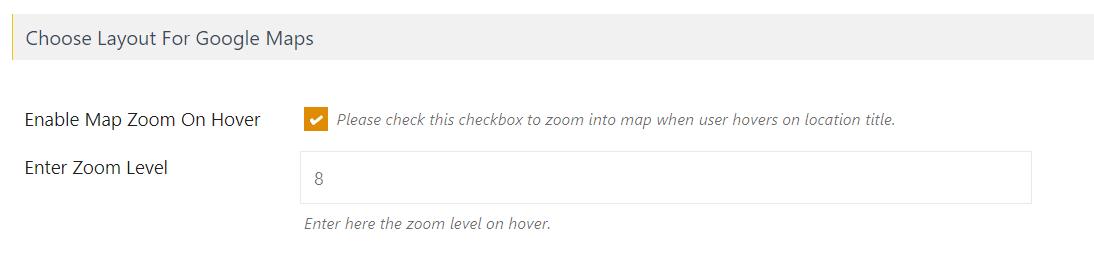
Step 2: Set your preferred Zoom Level in the provided textbox.
Step 3: Save the map to apply the changes.
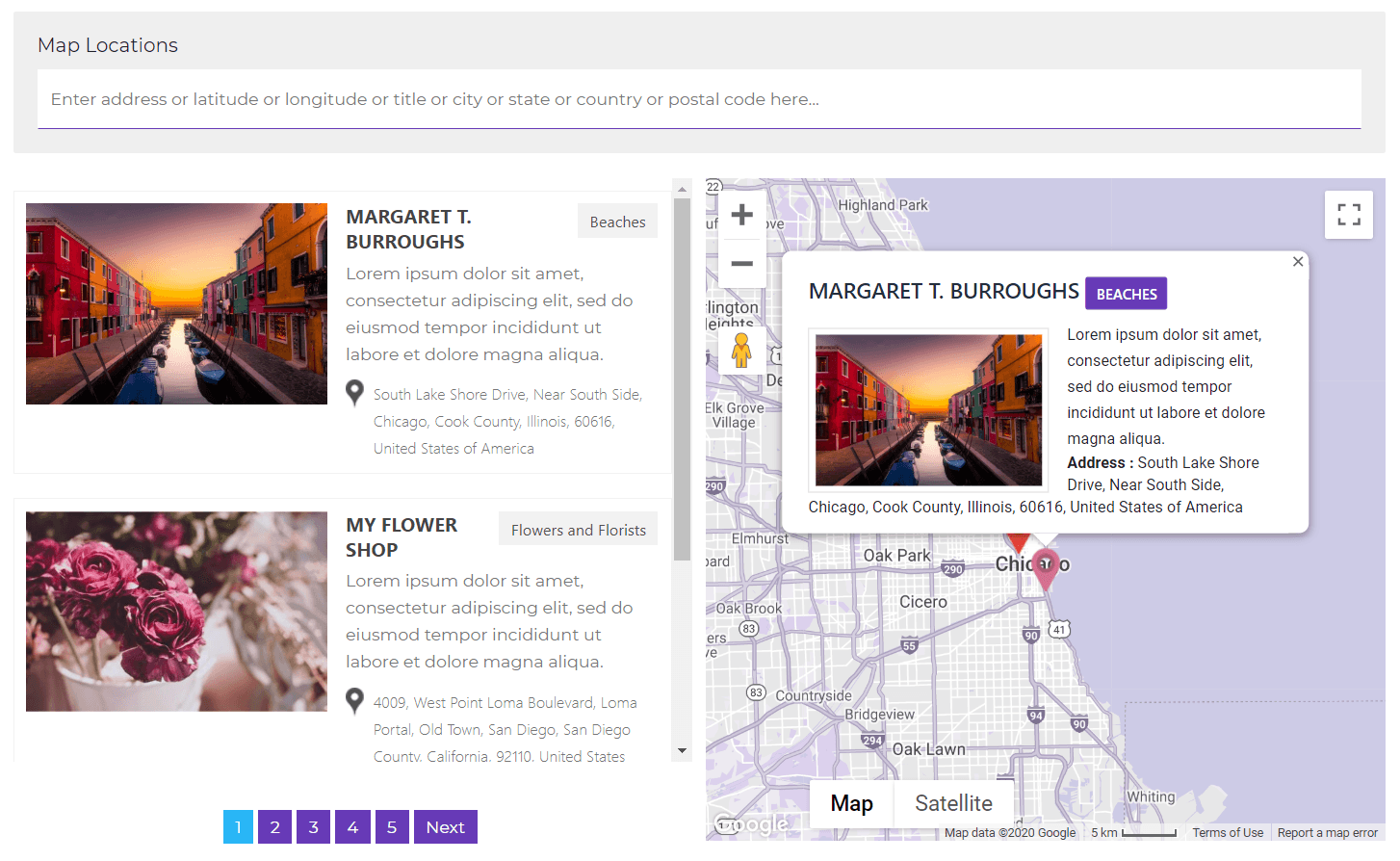
—
Live Example
👉 Check out a working demo here: Google Maps Listing Designs Demo
Need Help?
For assistance, visit our support center.

